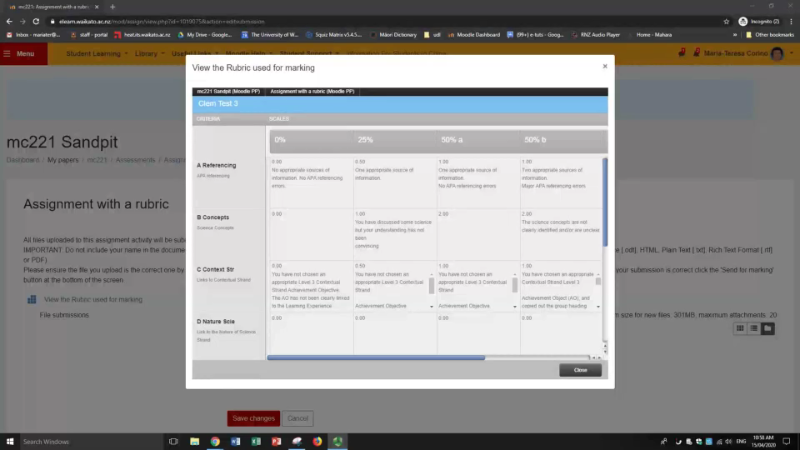View a rubric before submitting your assignment
For students on how to view a Turnitin/Feedback Studio rubric or a Moodle rubric before submitting an assignment.
Rubrics show you the criteria used to grade your assignments, and spell out what you need to do to get a top grade, so if lecturers use a rubric they usually make it available well before you need to submit. However, rubrics are not always easy to find in your Moodle paper. If your lecturer has asked you to check out the assignment rubric, this page explains the two main ways to find it.
View a Turnitin/Feedback Studio rubric
- Go to your Moodle paper, then select the assignment that you are submitting to.
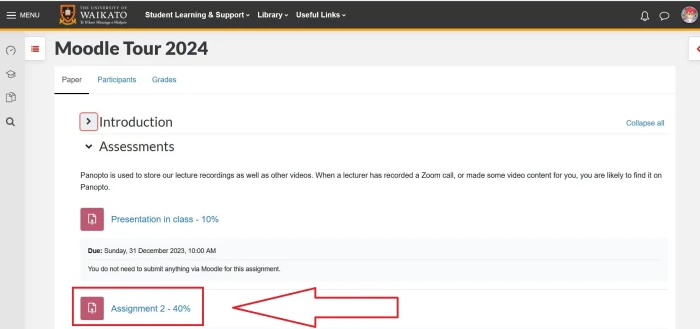
- Towards the top left, select Add submission.
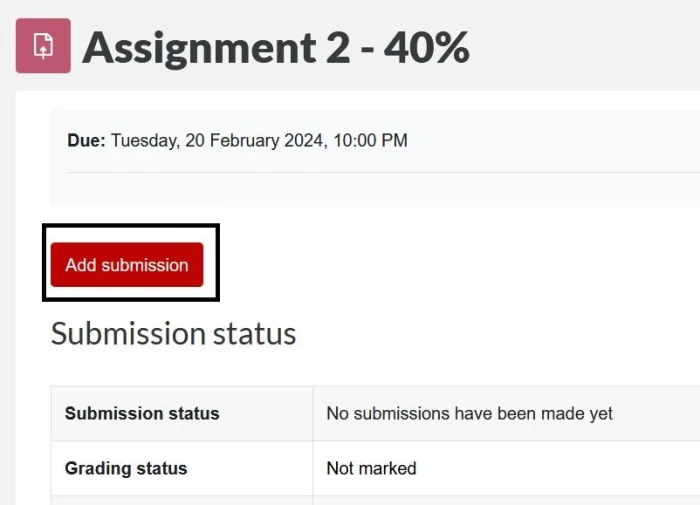
- On the left of the page select View the Rubric used for marking.
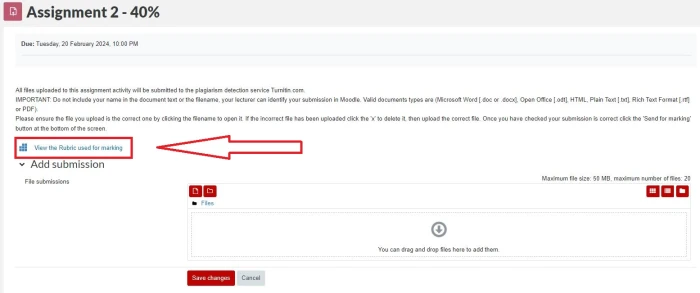
- The Rubric will open as a pop-up. You will probably need to use the scroll bars to see the whole Rubric. To close, select the X at the top right of the pop-up.
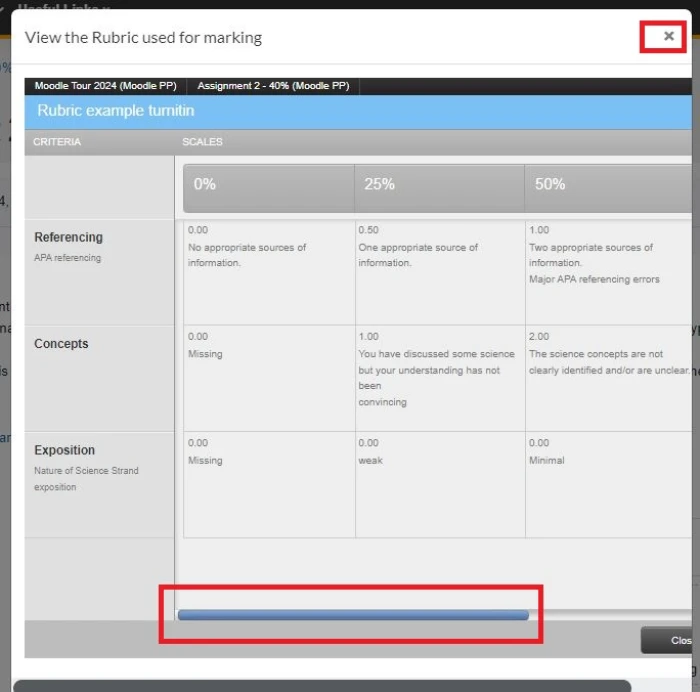 Note: You should be able to repeat these steps whenever you want to have a look at the rubric, or just when you are ready to submit.
Note: You should be able to repeat these steps whenever you want to have a look at the rubric, or just when you are ready to submit. - When you are ready, see how to submit your assignment.
View a Moodle rubric
If your teacher has attached a Moodle rubric to the assignment (rather than a Turnitin rubric), you should be able to view it by simply selecting the assignment (step 1 above). Your rubric will be at the bottom of the page under Grading criteria.
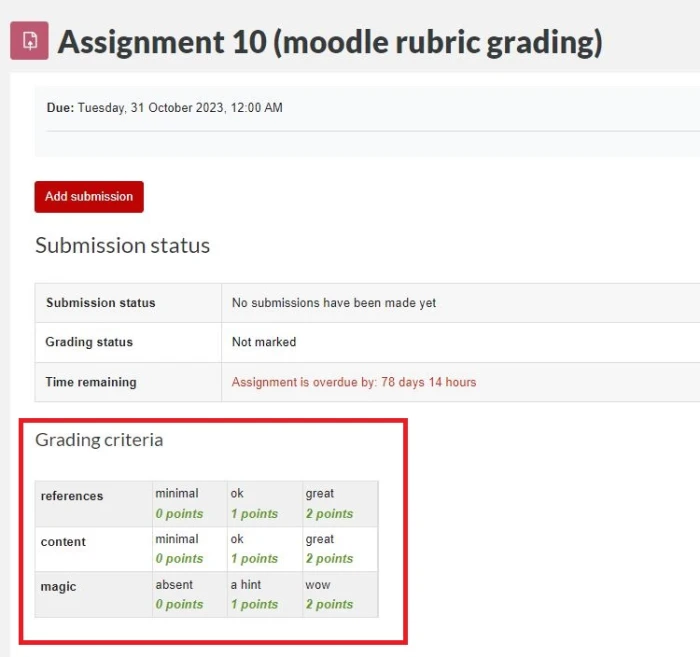
When you are ready, see how to submit your assignment.
This video shows you how to view a rubric before you submit your assignment. It uses the previous version of Moodle, which looks a little different, but the steps are the same. The rubric Close button now works!