Download and install Panopto
For students to download and install Panopto.
- Go to waikato.au.panopto.com
Note:
To access Panopto you can also select Useful Links in the black band at the top of all your Moodle pages, then select Panopto recordings in the drop-down menu. - Click on Sign in the top right corner.
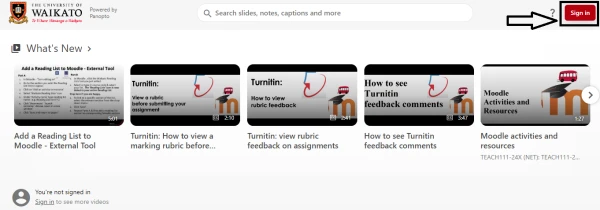
- Log in with your standard Waikato username and password.
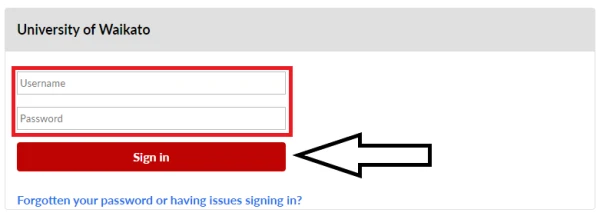
- At the top left of the page select the red Create button.
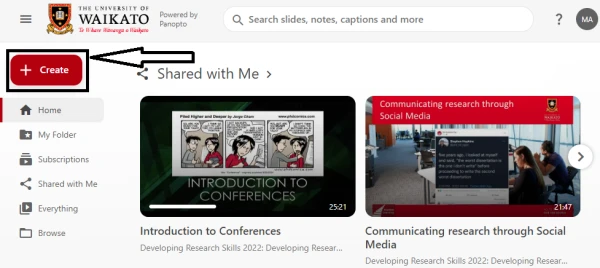
- In the drop-down list, select Panopto for Windows (or for Mac).
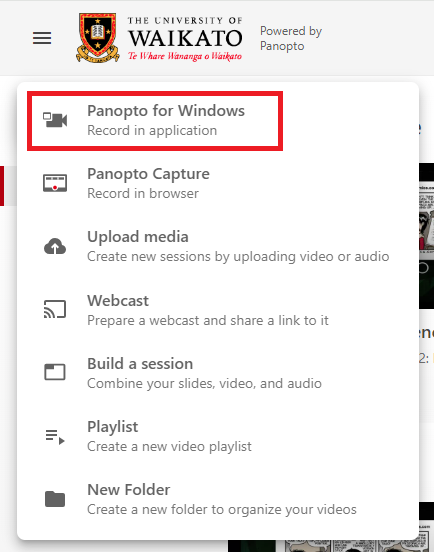
- Select Download Panopto in the pop-up window.
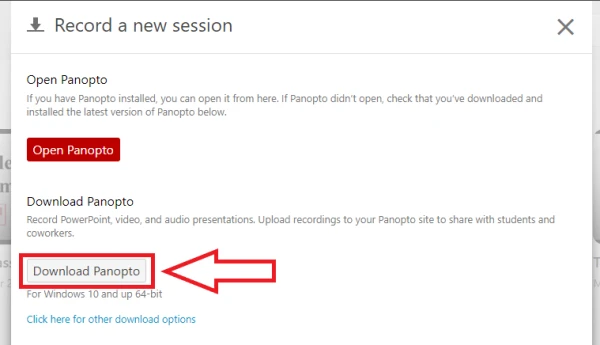
- The downloaded file will appear at the top of your screen and in your Downloads folder.
- When panoptorecorder.exe file downloads, select it and follow any prompts.

- Select a Destination Folder to install the recorder, a Storage location where you would like your recordings saved, and keep waikato.au.panopto.com as Panopto Web Server. Then, click Next.
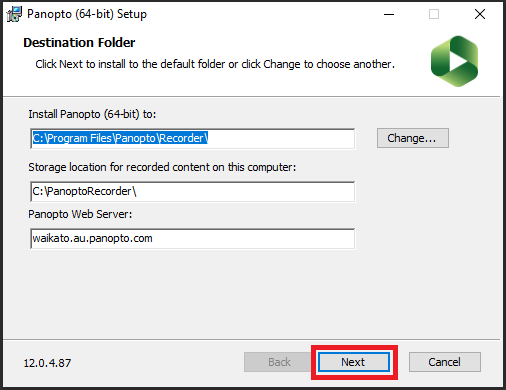
- Click Install.
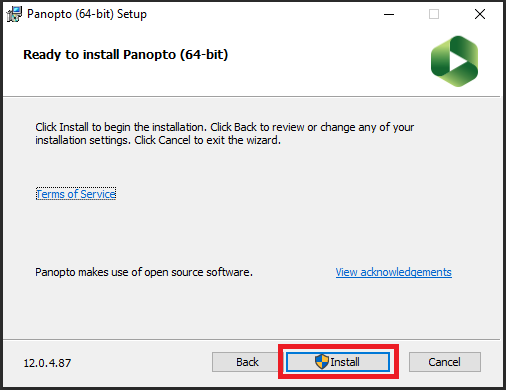
- Once Panopto is installed, you will be able to open the software. Select Sign in.
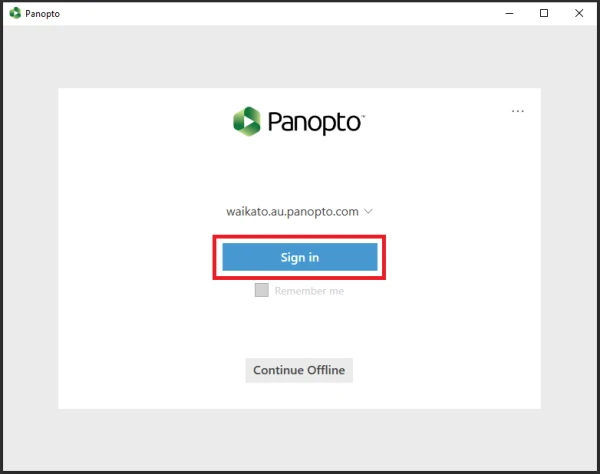
- Your default web browser will open. Select Open Panopto Recorder in the window that pops up to begin using the application.
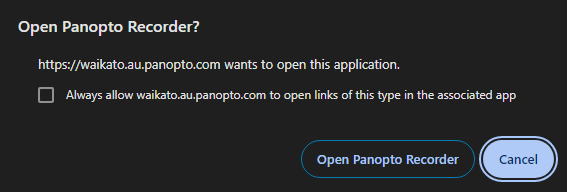 Note:
Note:
You may require Administrator rights to install Panopto on some computers. For immediate assistance please contact the Service Desk on 838 4008, or log a request through the online self-service portal, Kuhukuhu.