Schedule a Zoom meeting
For staff on how to schedule a Zoom session.
This page explains some ways to schedule a Zoom meeting for other purposes.
- Select the Zoom app, then Sign in with SSO
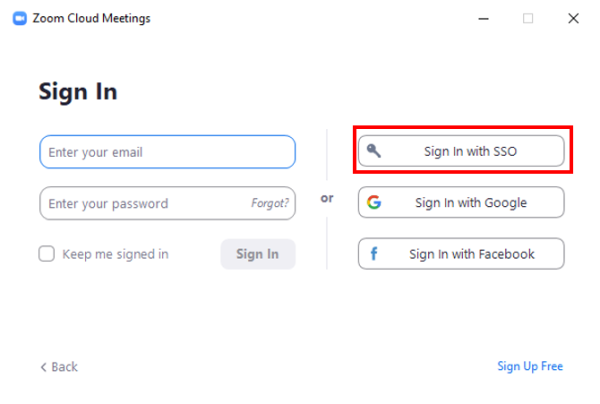
- Select Schedule.
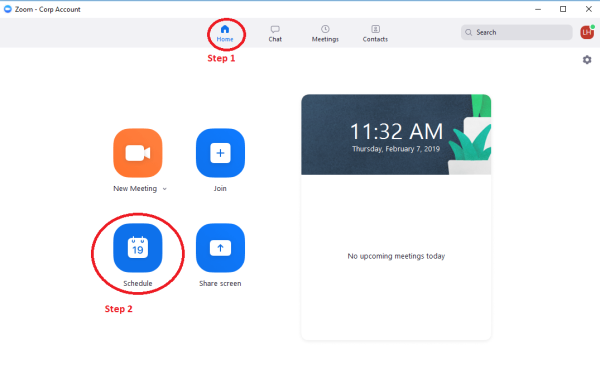
OR:
- On the Staff Portal (Te Hononga), select the bottom star on the left hand side, then select Zoom.
- At the top right of the page, select Schedule a meeting.

THEN:
- Enter a Topic; select Start time and Duration, or tick Recurring Meeting.
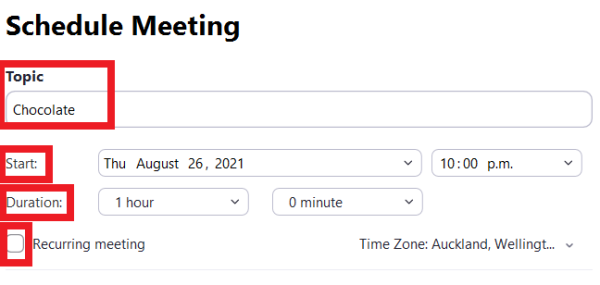
- Decide whether you will have a Waiting room. We recommend that you keep other default settings.

- Select Save.
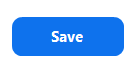
- Invite Participants using your selected Calendar and Save changes.
Note: For more information, and if you would like to sync Zoom with Google Calendar, see Google Calendar integration.
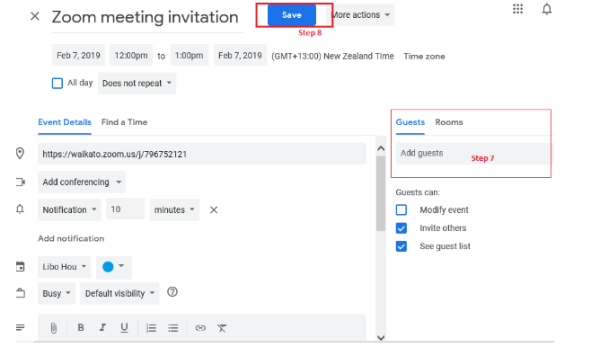
OR:
- Select Meetings in the Zoom navigation bar.
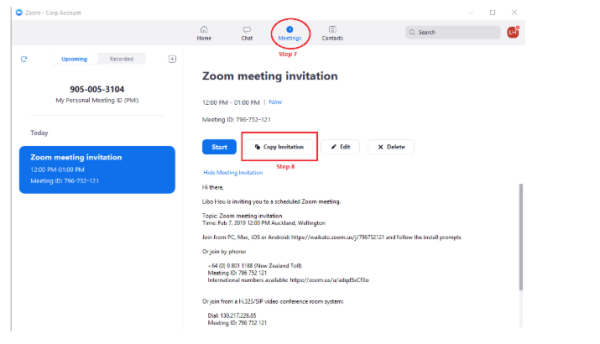
- Select the relevant meeting in the list, then in Invite Link select Copy Invitation and share the invitation link through Moodle or Email.
![]()