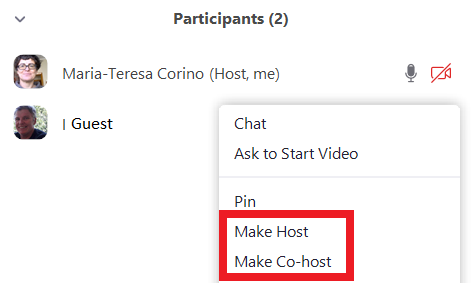Alternative Hosts and Co-hosts
For staff on how to add alternative hosts and co-hosts on Zoom.
Alternative Hosts can:
- Run and record Zoom meetings shared by several lecturers or tutors.
- Run and record Zoom meetings if the regular Host is unable to do so.
Anyone with a University of Waikato staff or student account can be added as an Alternative Host, before the Zoom meeting.
Co-hosts
To give hosting privileges, including the ability to record a session, to someone who does not have a University of Waikato account, or give any meeting participant temporary hosting privileges, you can make them a Co-host during a Zoom meeting.
Alternative Hosts
1. Set up a Zoom meeting in Moodle
2. In the Host section of the Meeting Settings, enter the Alternative Hosts' email addresses in the format staff username@waikato.ac.nz or student username@students.waikato.ac.nz. To add several people, separate the email addresses with commas, leaving no spaces.

Note:
- Before accessing Zoom via Moodle, both for the first time and before any meeting, the Host and any Alternative Hosts need to log in to the university's Zoom account, or they may only have guest access to the Zoom meetings. See Install and Login.
- You may get a message that a University of Waikato email address is not found when adding an Alternative Host. Ask them to log in, then re-enter the address in the meeting settings.
Co-hosts
The Host can make any participant a Co-host during a Zoom meeting. There is no limit to the number of participants that can be Co-hosts.
1. For external guests: send a Zoom meeting invitation link.
2. Go to your Zoom Settings>In Meeting (Basic) and check that Co-host is enabled.

3. Start the Zoom meeting.
4. Hover your cursor over the bottom of the Zoom window to see the task bar, and select Participants.
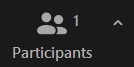
5. The list of Participants will appear on the right of your screen. Hover your cursor over the person's name and select More.
6. Select Make Co-host.