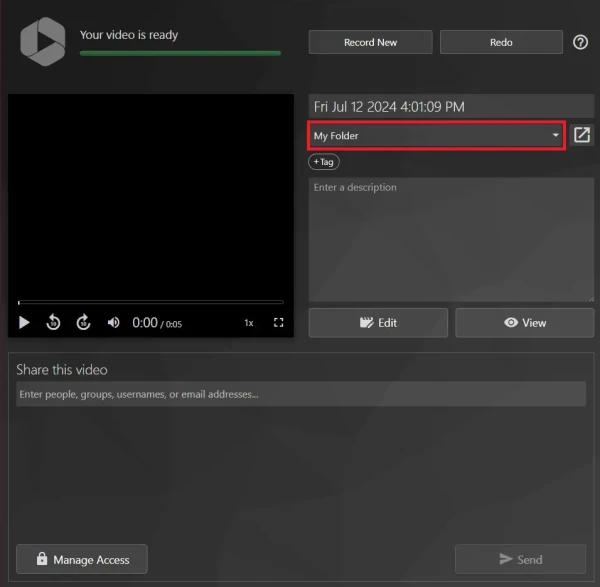Make a Panopto recording in a browser
For staff to create a Panopto recording using a web browser.
- Go to the University of Waikato's Panopto server:
https://waikato.au.panopto.com - At the top right corner, select Sign in.
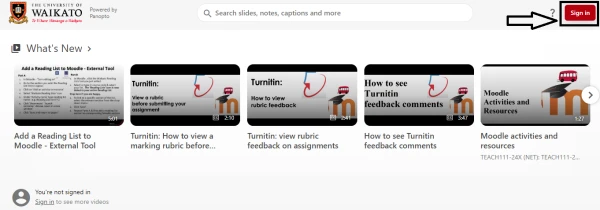
- Once signed in, at the top left of the homepage, click on the Create button.
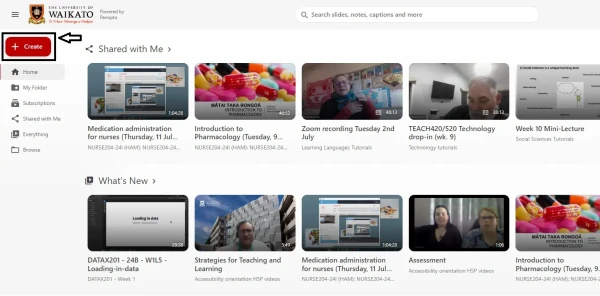
- In the drop down menu, select Panopto Capture.
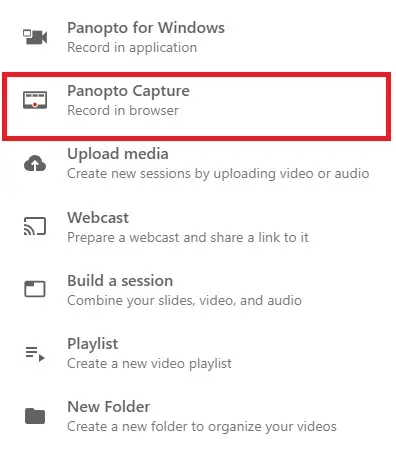 Note: Ensure you allow permission for the web browser to use the camera and audio.
Note: Ensure you allow permission for the web browser to use the camera and audio. - When you are ready, select Video Camera if you wish to start a video recording, then click on the Red Record button to start recording.
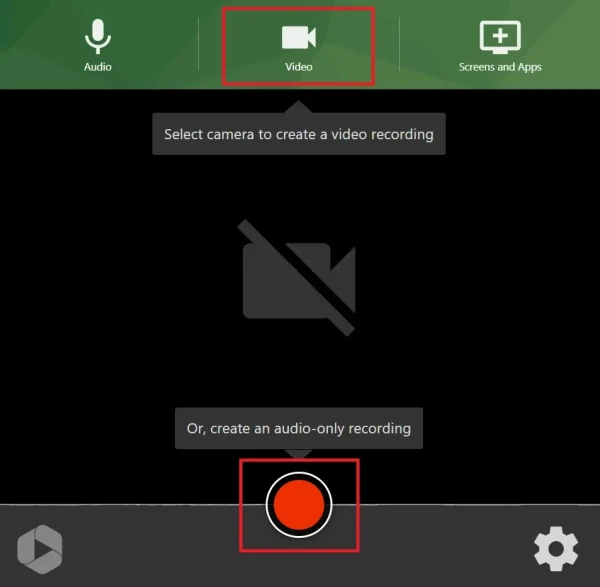 Note: You can also record your screen share by selecting the Screens and Apps option from the top menu.
Note: You can also record your screen share by selecting the Screens and Apps option from the top menu. - After you press the Red Stop button, your recording will be uploaded to the folder you selected.