How to type in te reo Māori on Windows and Mac
Windows 10
1. On the Windows desktop, locate the taskbar, usually found at the bottom of the screen.
2. In the Windows search box located on the task bar, type the word Language
![]()
3. Click to Open the Language settings
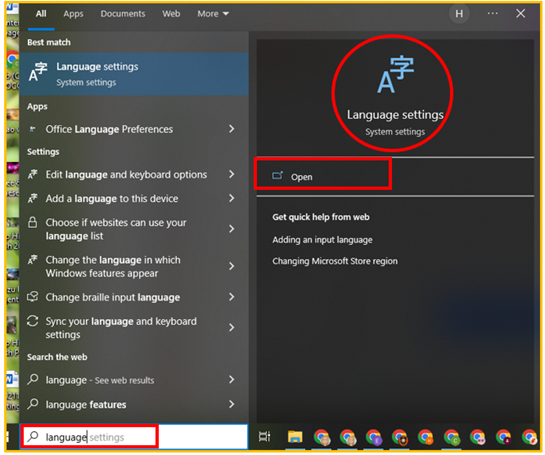
4. Scroll down to Preferred languages, and click Add a language.
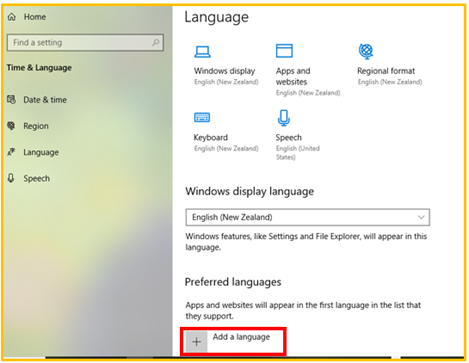
5. In Choose a Language to install, either type in ‘Maori’ in the search field or scroll down to ‘M’ to find ‘Te Reo Māori’. (Two examples below). Click to highlight Te Reo Māori, then click Next.
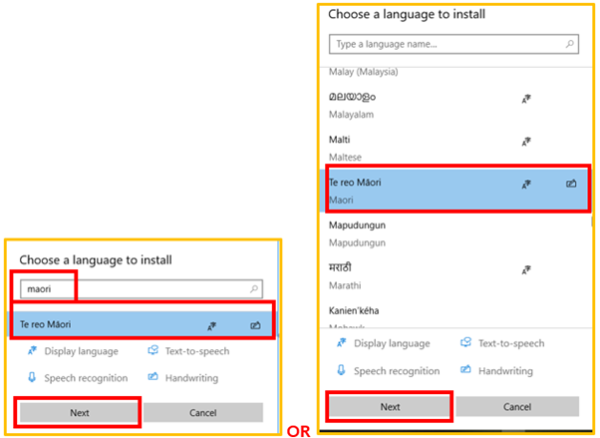
6. At the Install language features page, leave Install language pack and Handwriting ticked and click Install.
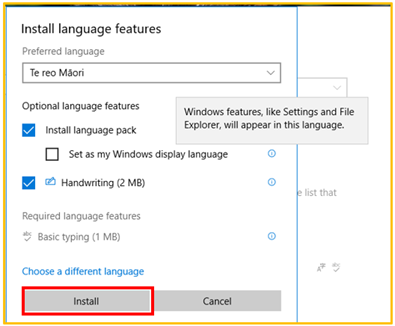
7. Once you have installed Te Reo Māori, click on Keyboard.
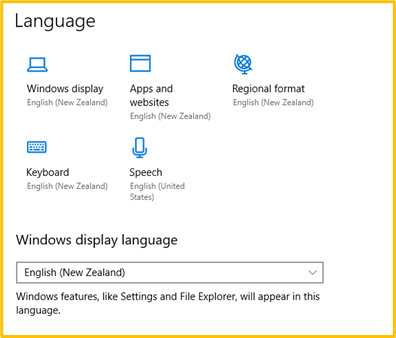
8. On the Keyboard menu, click the Use language list (recommended) dropdown menu, and choose Maori – Maori
9. Then, tick Use the desktop language bar when it is available
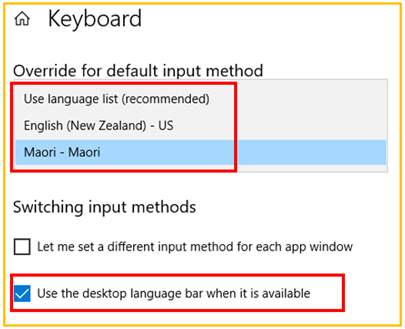
10. You can now toggle between languages. On the task bar, click on MR or EN (whichever is currently showing) and you can change as you choose to. You can click on ‘Show the Language bar’ and a pop-up bar appears, usually top right of your screen and remains in front of any window you may open. You have the option of repositioning it if you choose.
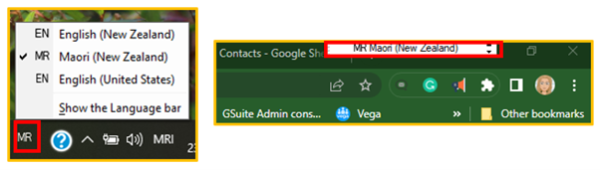
Mac
- Go to the Keyboard settings in System preferences.
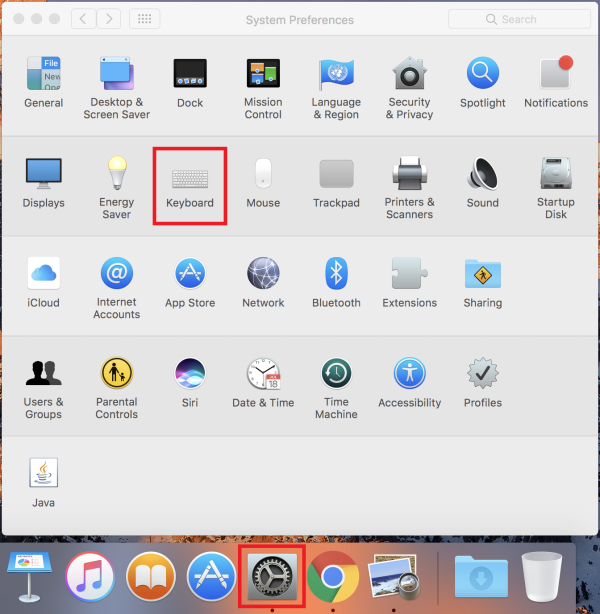
2. Select Input Sources then the plus button to add a new keyboard.
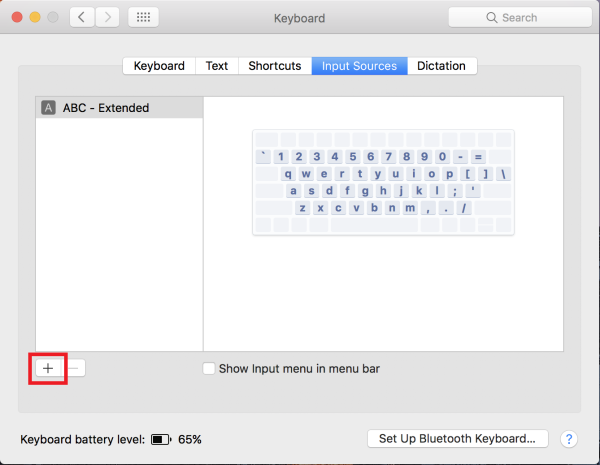
3. Search for the Māori keyboard by scrolling down or using the search box, select it then select Add.
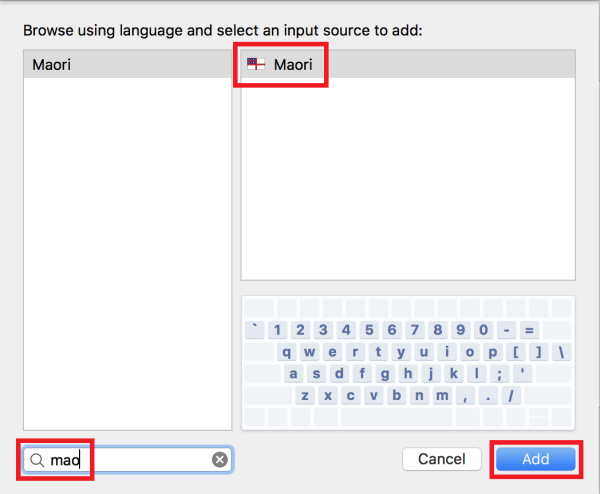
4. Make sure you have the Show Input menu in menu bar ticked.
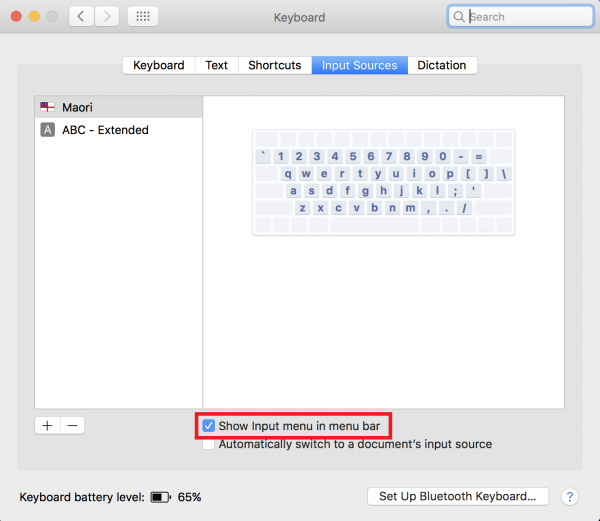
5. Once you have added the Māori keyboard, a new icon should appear in the top right of the menu bar. If you want to type Māori macrons, select the Māori input from that menu.
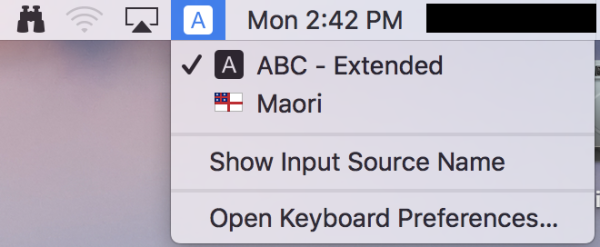
Now you can type macrons by using the backtick key ( ` , next to the 1 key) and then the vowel you want. For example `A becomes Ā.