Import specific items from another Moodle paper
Note: You must have access to both Moodle papers to be able to perform an import.
1. Go to the destination Moodle paper and select More in the tabs under the paper name.
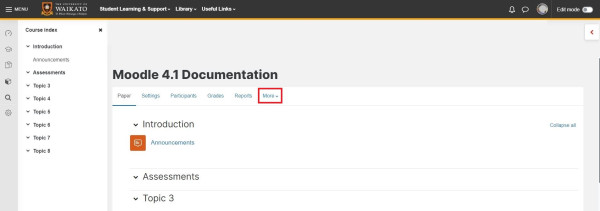
2. In the drop-down menu, select Paper reuse.
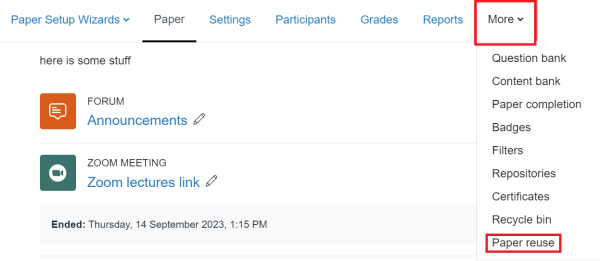
3. If you see the paper you are importing from in the list, select the radio button to the left of its name. Otherwise, scroll down and enter the beginning of the paper name in the Search box, then select the radio button to the left of the paper name, then select Continue at the bottom of the page.
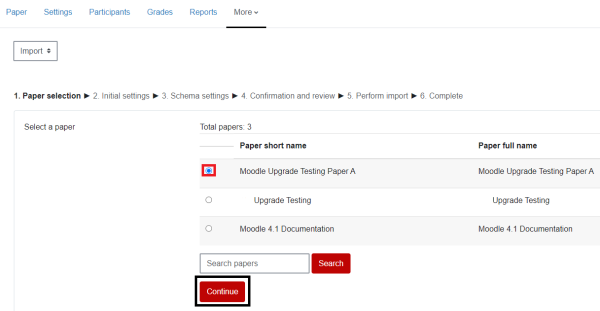
4. Untick any content that you don't want to import, then select Next at the bottom right of the page.
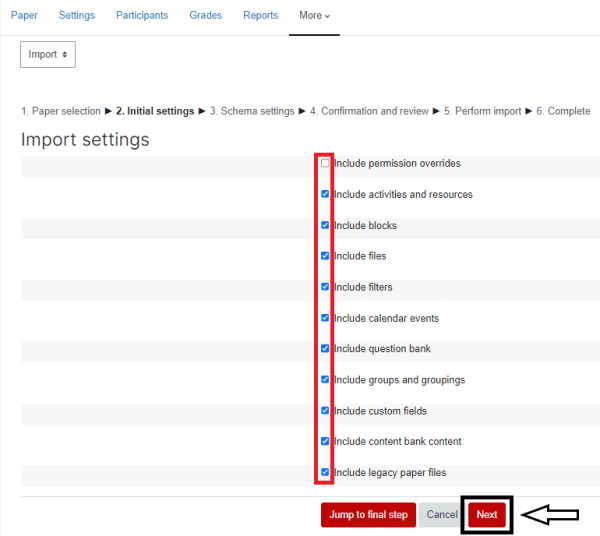
Note:
If you are importing a Moodle quiz, make sure that you include the question bank.
If you are importing an H5P activity, make sure that you include content bank content.
5. The next screen allows you to further refine the content that you would like to Include Untick the boxes to the left of any content that you do not wish to import.
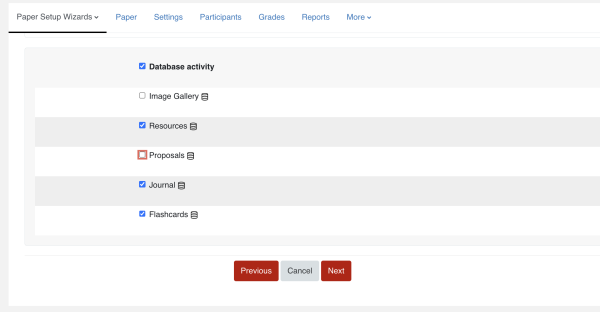
Note:
If the content that you wish to import is not on the list, you can select Previous at the bottom of the page, then re-tick any material that you might have missed, or select Cancel and start again. It is easier to repeat this selection process before performing the import, than to import items you don't need, then search for and remove them (and see the note below on duplicates).
6. The next page shows a review of what you have chosen to import. Scroll down to check your Included items, then select Perform import at the bottom of the page.
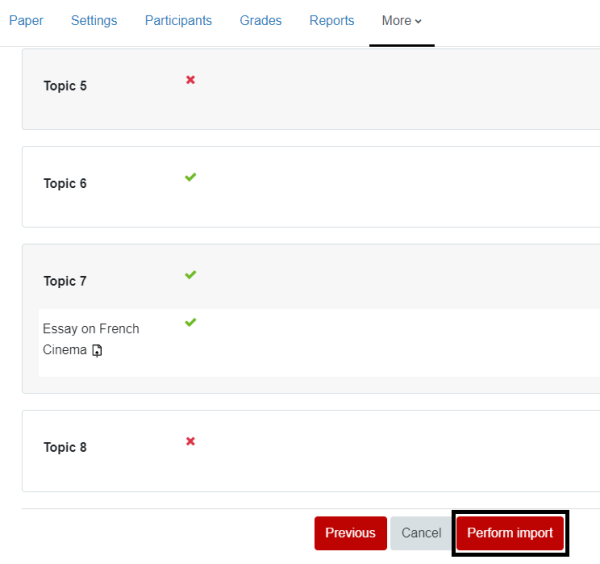
7. When the import is complete, select Continue.

Note:
Check the destination paper for duplicates, as Moodle does not overwrite or flag them.
Manage paper help pages
-
Manage my paper
-
Import material from another Moodle paper
-
Import specific items from another Moodle paper
-
Prepare a paper for the first time in Moodle
-
Edit paper content
-
Change Language to Māori
-
Change the number of topics
-
Moving and editing blocks
-
Add text to a topic
-
Make a paper visible to students
-
Groupings
-
Auto-create groups
-
Create and edit Groups
-
Group Choice self sign-up
-
Edit paper settings
-
Turn off auto-linking in Moodle
-
Restrict access
-
Configure the Assessments block
-
Compulsory assessments
-
Exporting the list of participants of a Moodle paper
-
Add Teams meeting link in Moodle