Change Language to Māori
For staff on how to change language to Māori
Student and Staff: Change your own language preferences
- At the top right of the screen, select your profile picture.
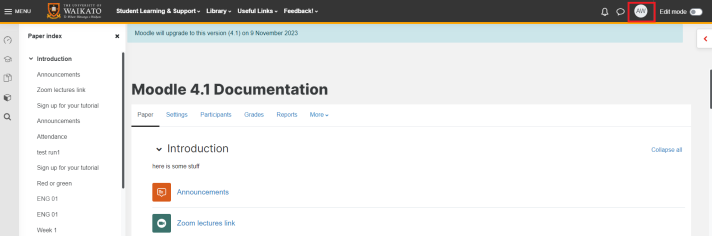
- Select Preferences.
- At the left of your screen, in the User account menu, select Preferred language.
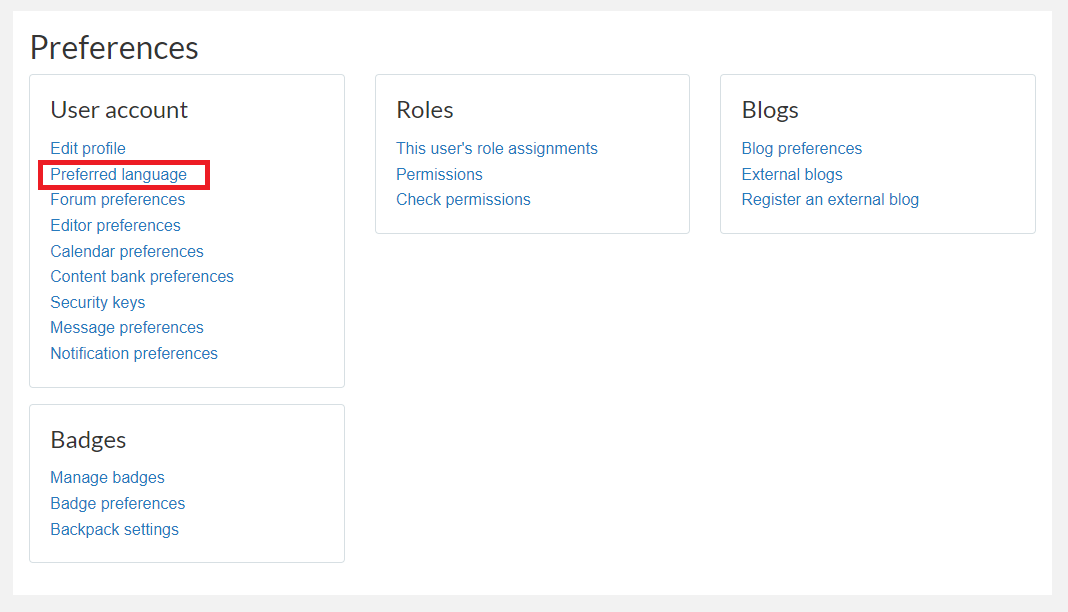
- Select the Preferred language drop-down menu.
- Select Māori - Waikato (mi_wwow).
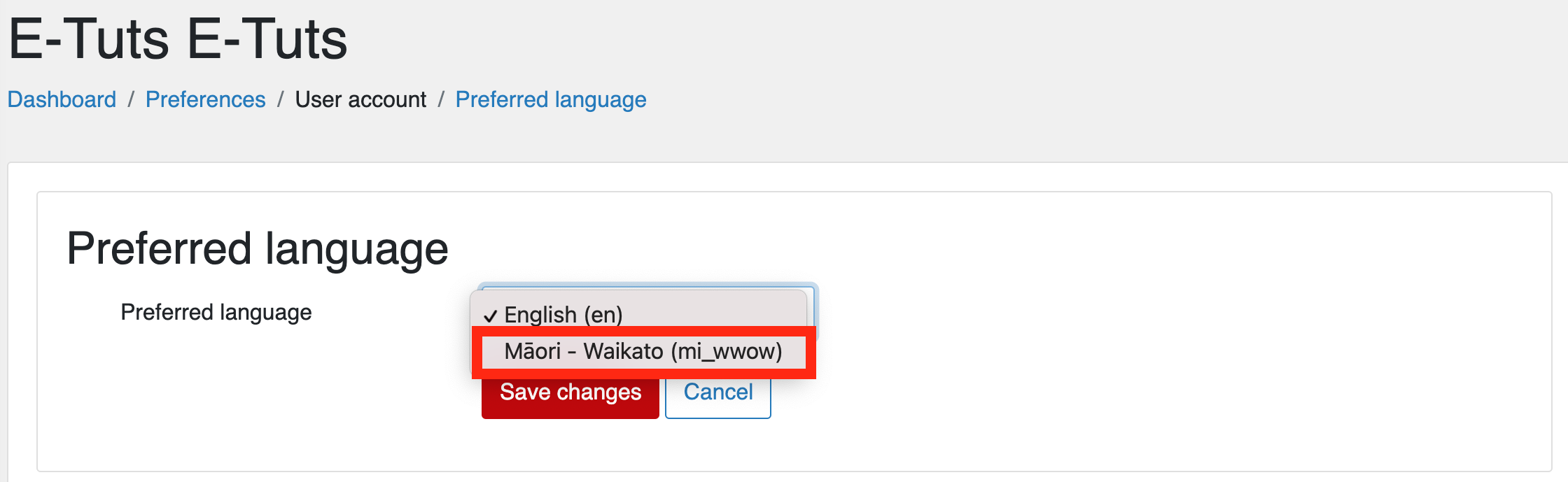
- Finally, select Save changes.
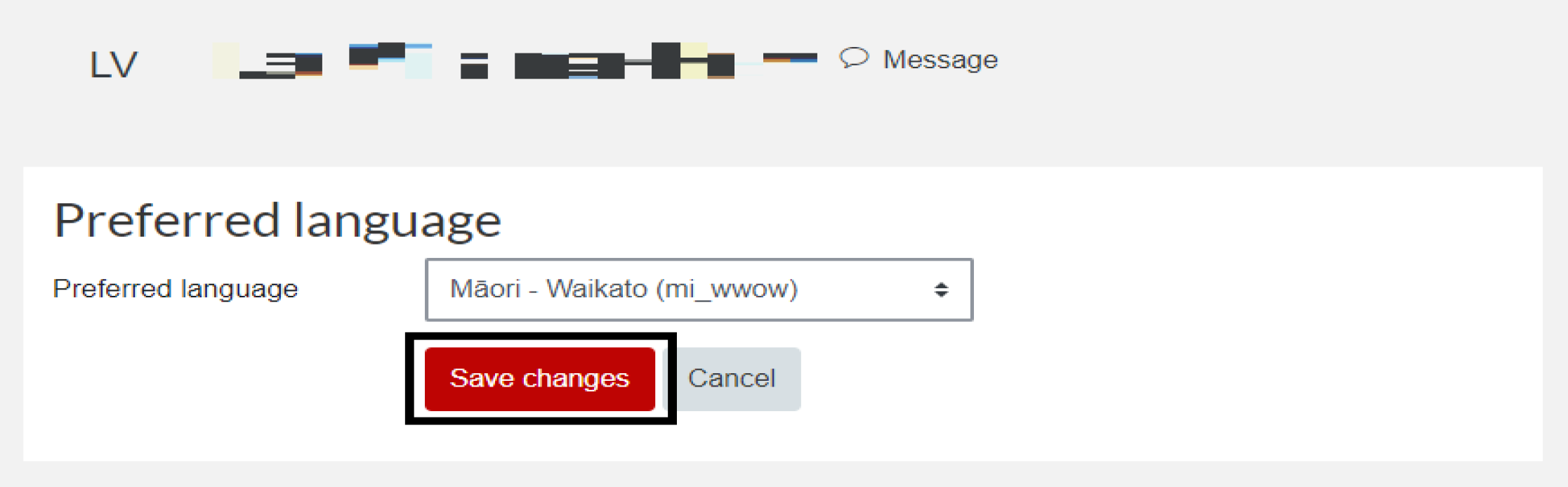
Note: There is another, slightly faster way to change the language through selecting your profile picture at the top right of the screen selecting Language instead of Preferences.
- Follow step 1 above.
- Select Language from the drop-list menu.
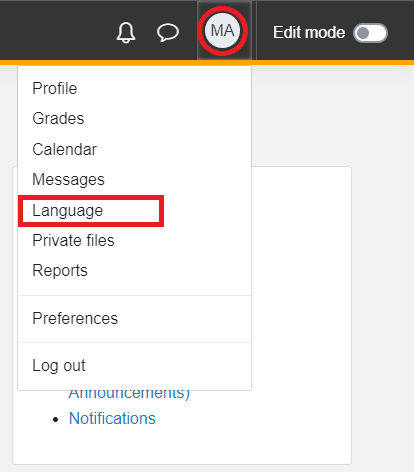
- Select the Preferred language drop-down menu.
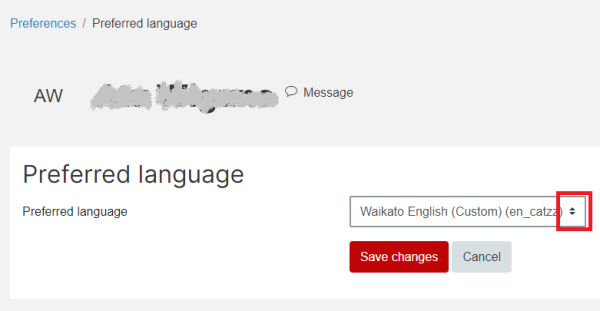
- Select Māori - Waikato (mi_wwow).
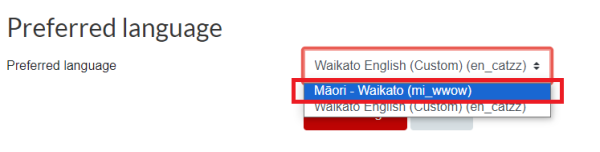
- Finally, select Save changes.
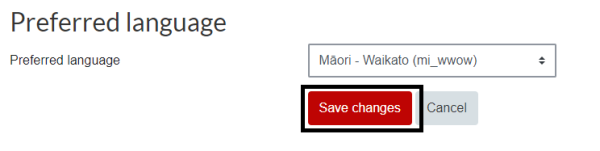
Staff only: Change the language of a paper
- In your Moodle paper, under the paper name, select the Settings tab.
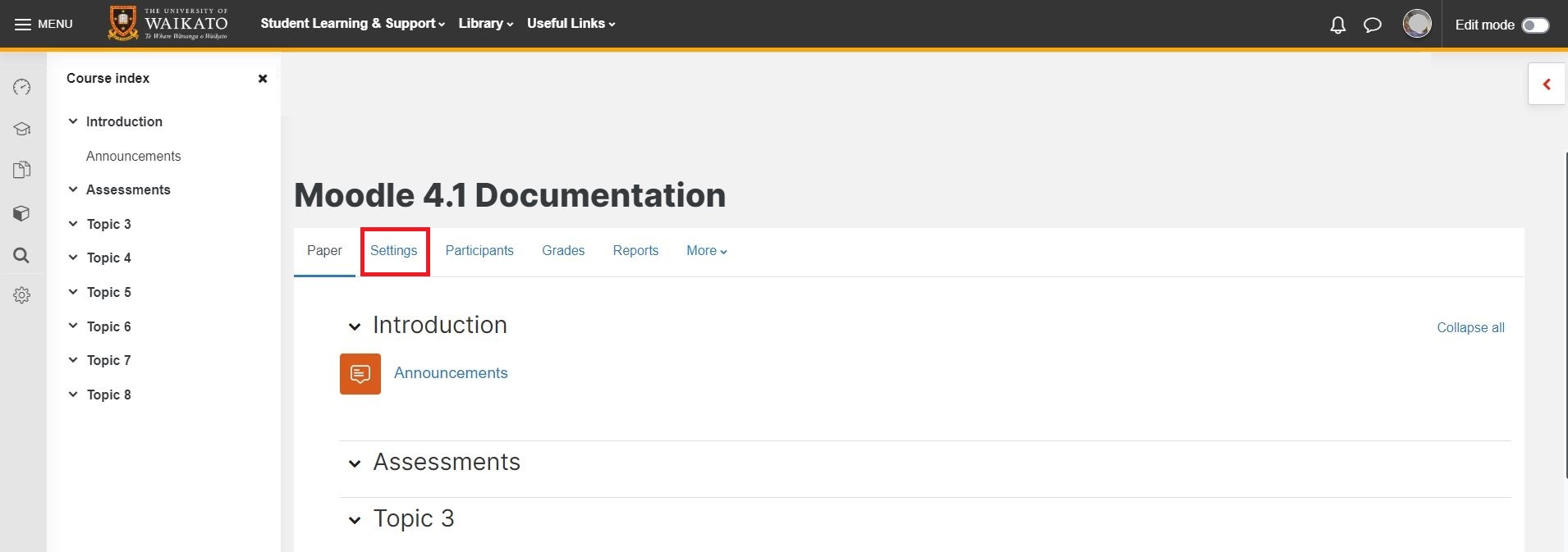
- Scroll down and select Appearance.
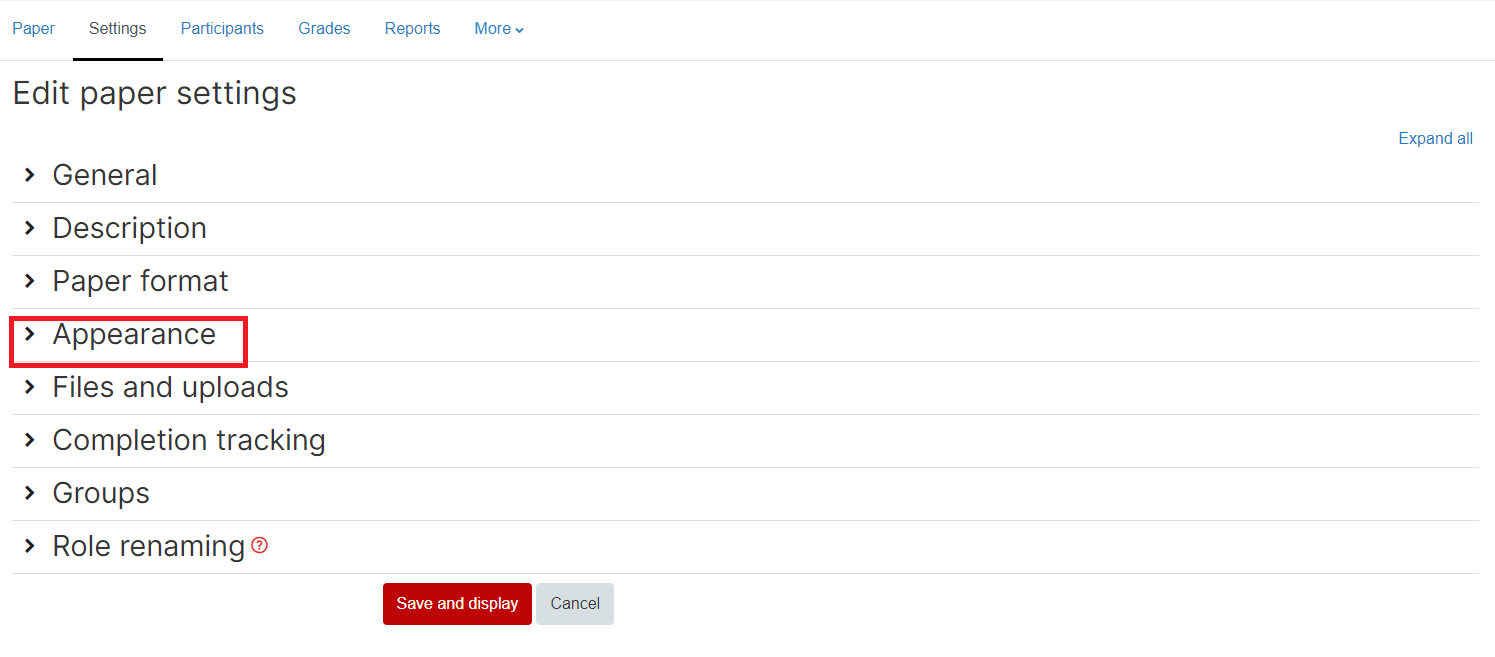
- Select the Force language menu, then select Māori-Waikato (mi_wwow).
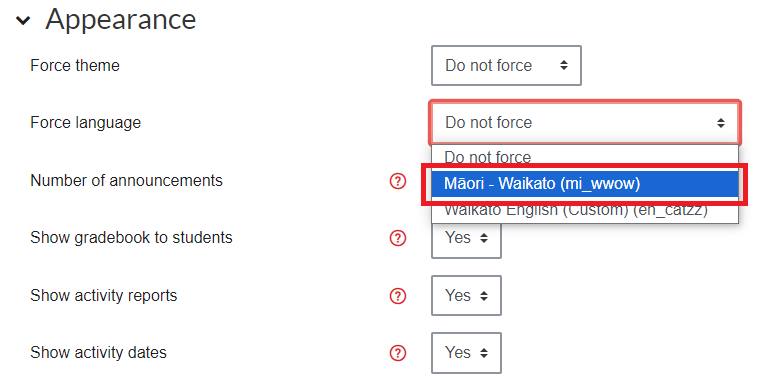
- Finally, scroll down and select Save and display.
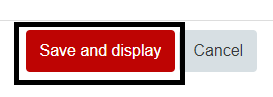
Manage paper help pages
-
Manage my paper
-
Import material from another Moodle paper
-
Import specific items from another Moodle paper
-
Prepare a paper for the first time in Moodle
-
Edit paper content
-
Change Language to Māori
-
Change the number of topics
-
Moving and editing blocks
-
Add text to a topic
-
Make a paper visible to students
-
Groupings
-
Auto-create groups
-
Create and edit Groups
-
Group Choice self sign-up
-
Edit paper settings
-
Turn off auto-linking in Moodle
-
Restrict access
-
Configure the Assessments block
-
Compulsory assessments
-
Exporting the list of participants of a Moodle paper
-
Add Teams meeting link in Moodle