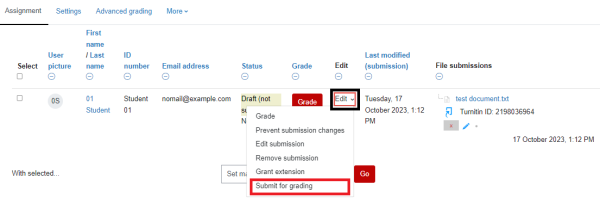Submitting an assignment on behalf of a student
For staff on how to submit an assignment in Moodle on behalf of a student.
You may have students email you their assignment rather than submitting through Moodle themselves. If you want the assignment to be checked for academic integrity via Turnitin, this page will guide you through the process of submitting an assignment on behalf of a student.
Add a submission
- In your Moodle paper, select the assignment where the student's submission needs to be uploaded.
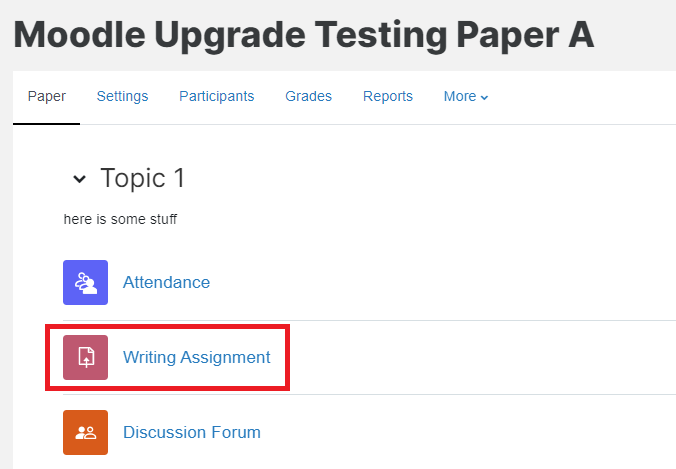
- At the top left, select View all submissions.
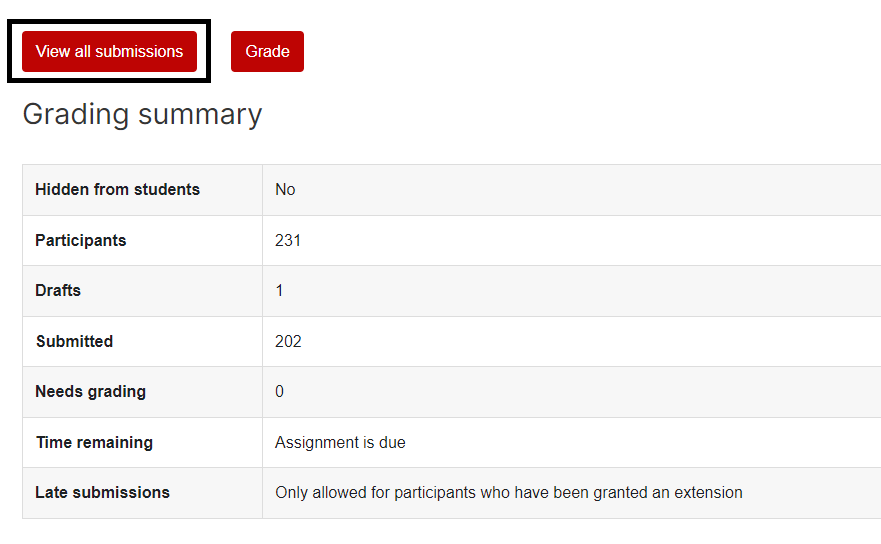
- To the right of the student's details, select Edit, then in the drop-down menu select Edit submission.
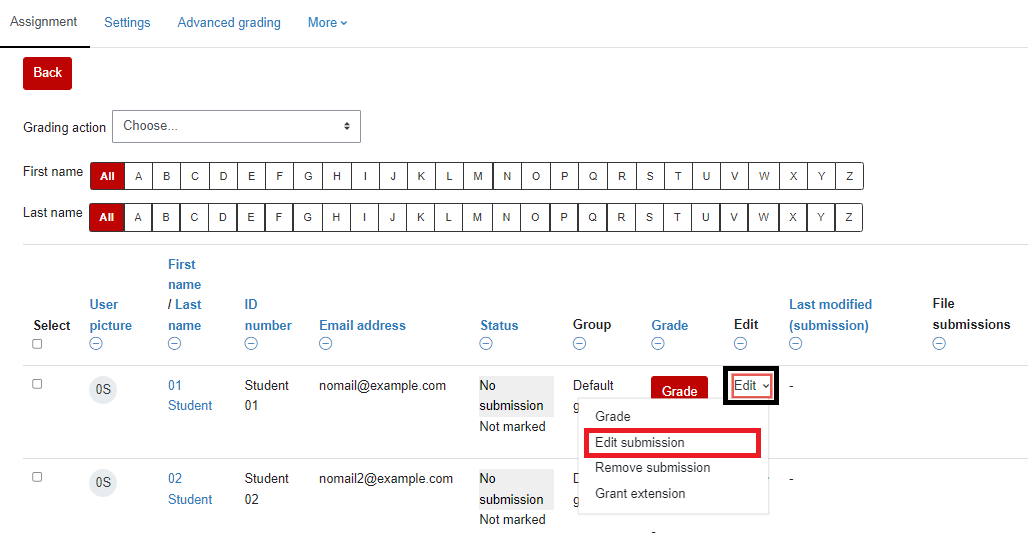
- On the next page, drag and drop the student's assignment from your device into the File submissions drop-box, or by selecting the Add file icon at the top left of the File submissions box, then in the pop-up window select Upload a file > Choose file from your computer.
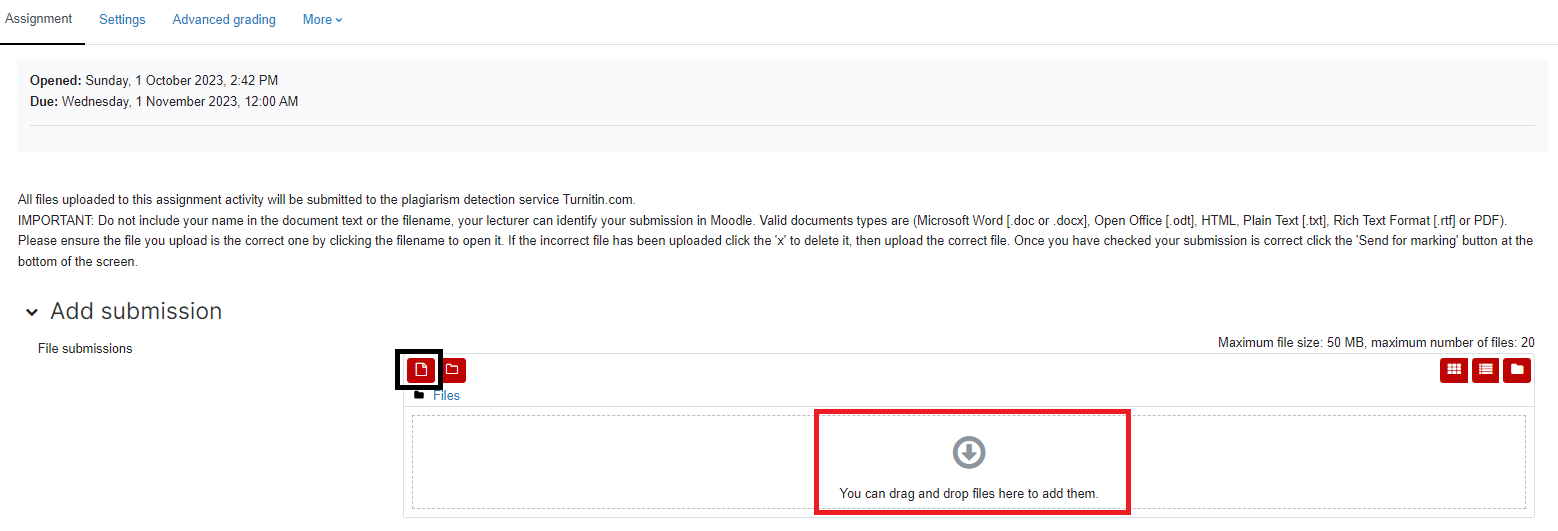
- Finally, select the red Save changes button below the File submissions box.
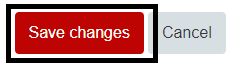
Note:
- The drop-box might be replaced or complemented by a plain text area, depending on the submission type settings of the assignment (see Edit an assignment).
- At this stage, the submission is a draft. You can advise the student to submit the assignment for grading, or do it on their behalf (see below). This will prevent the student from making any changes to the submission.
Submit the assignment
Find the student again as in steps 2 and 3 above, then select Edit, then in the drop-down menu, select Submit for grading.