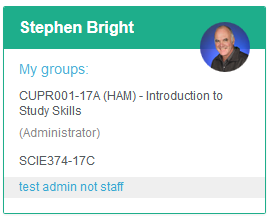Creating a group
Class groups used for assignment submissions can be created on request, please contact us. However if you want students to work in small groups the students can create their own groups by following the process outlined in this section.
- Select the horizontal lines/menu icon at the top-right of the page. Then select the Engage drop down menu and then
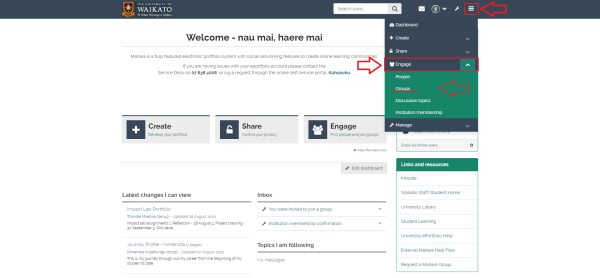
- The Groups page will show you all the groups you currently belong to. Select the Create group button in the top-right corner to start the group creation process.
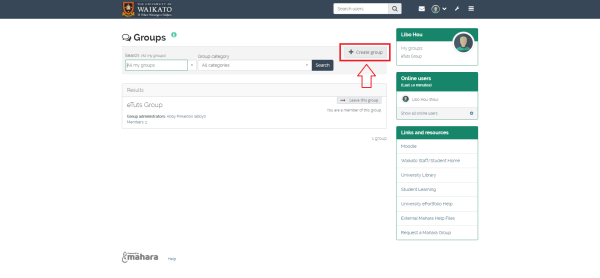
- Fill in the group name and a short group description. It is better to have group names which are unique and self-explanatory rather than general – e.g. not Literacy Group 1 but Jan/Sue/Tipene Lit Group 2013. This makes the group easier to find when searching. The group administrator can edit this name later if necessary.
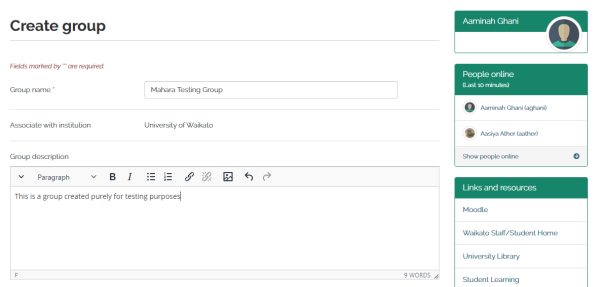
- In the Settings section check the Open option for membership. This makes the group easy to join. You also have options to add people without their consent which can be useful if this is a part of a University Course.
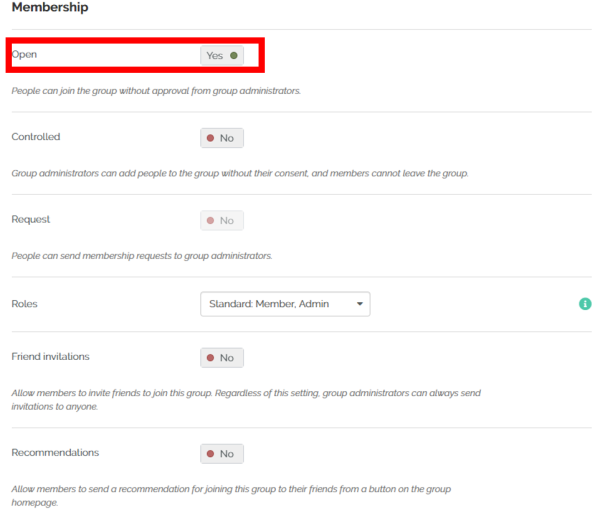
- Note: It is very important to leave the Create and edit pages drop-down menu set to All group members. Set Shared page notifications to None if you don’t want the extra email traffic this will generate
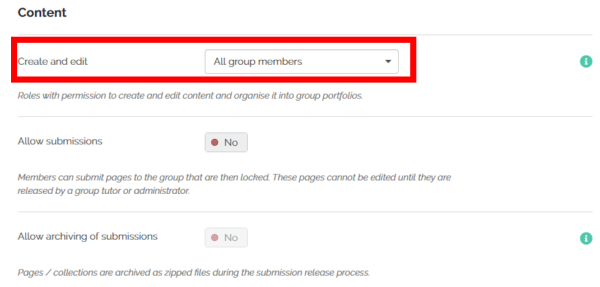
- If you wish to make the group more private you can also edit the Visibility settings to hide group members from those not in the group or make it completely anonymous and hide group members from each other.
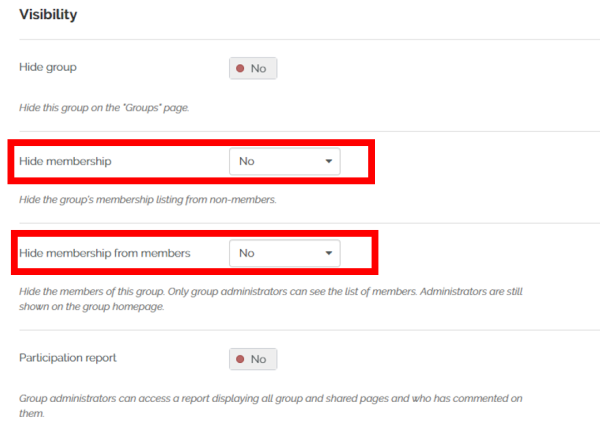
- As the group creator you can adjust the start and end of the editing period so group members are only able to create and edit content within a specific time frame.
- Lastly the General settings where you should place the group under a Group Category as it will be more easily accessible. Here you can also adjust notifications settings and who receives notifications.
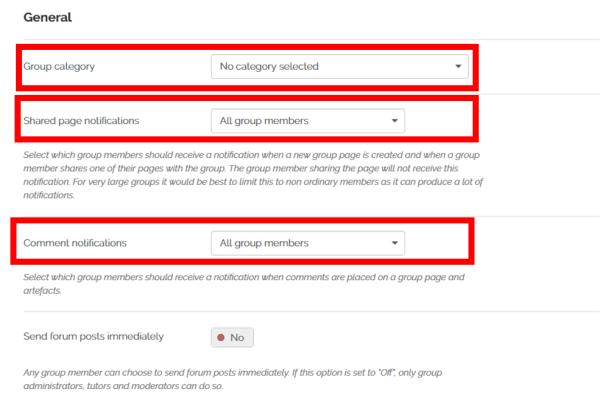
- Select the Save group button at the bottom of the page.
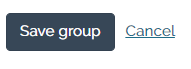
Notes:
- The groups that you are a member of should appear in the My Groups dashboard block at the right of the dashboard page.
- You can quickly go to the Group dashboard page by selecting the group name from the dashboard.