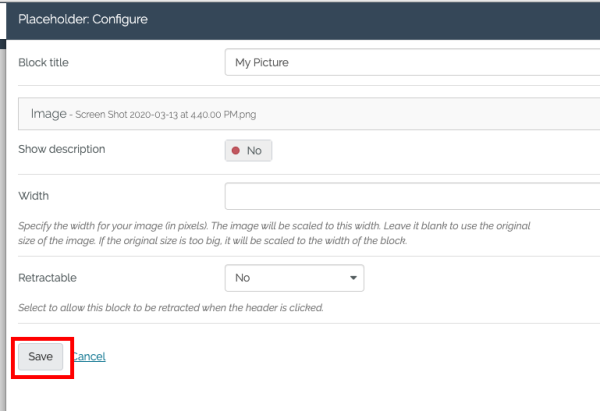Displaying an image on a page
- Select the title of the page you wish to add the image to.
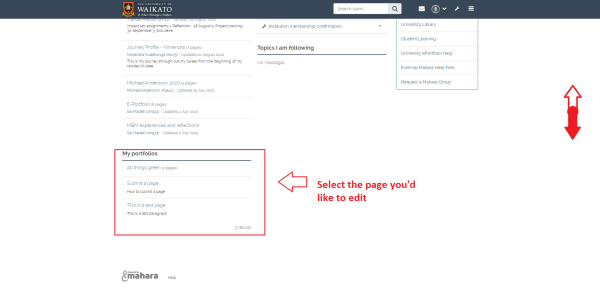
- Select the pencil icon at the top-right of the page to enter edit mode.
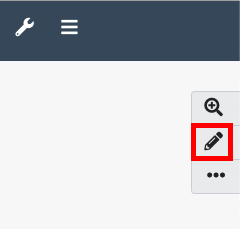
- To add a block you will need to select the "+" icon on the right-hand side of the page.
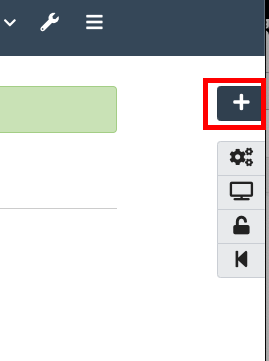
- After clicking on the plus, there will be a pop-up window with which you can select the position where you want your new block to be placed.
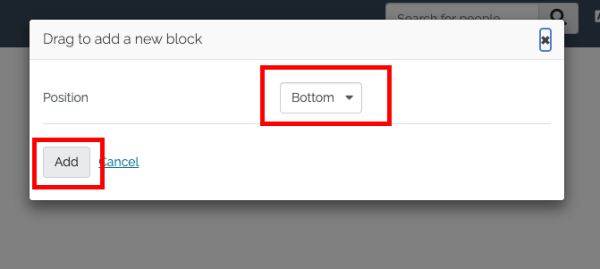 NOTE: You can also drag the button to the position where you want to place your new content block.
NOTE: You can also drag the button to the position where you want to place your new content block. - Choose "Image".
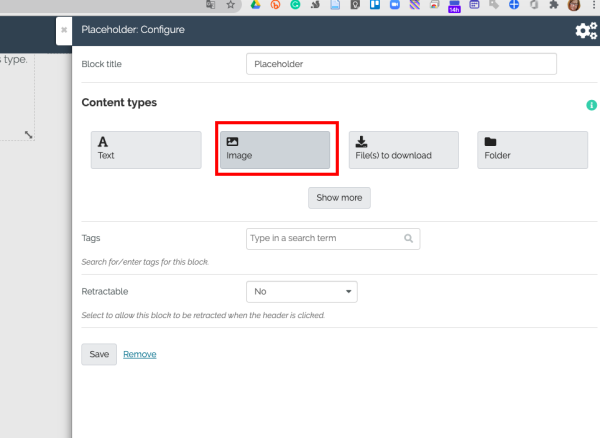
- Give your new image block a title.
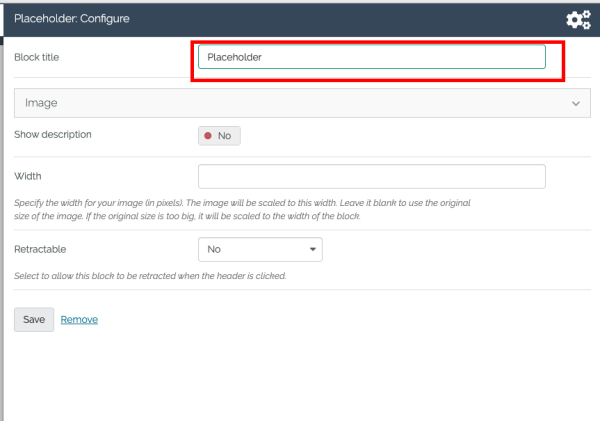
- Expand the Image drop-down menu, then tick you are using your own file, finally select Choose Files. After uploading the image, select the "Save" button and a new block with image will appear on your page.

- Finally select Save.