Captions for Google Slides
- Present your slides.
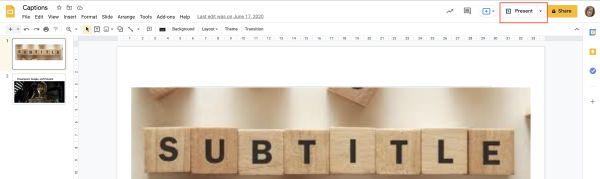
- At the bottom of the slide select the ellipsis icon, then Captions preferences, and finally Toggle captions (English only)
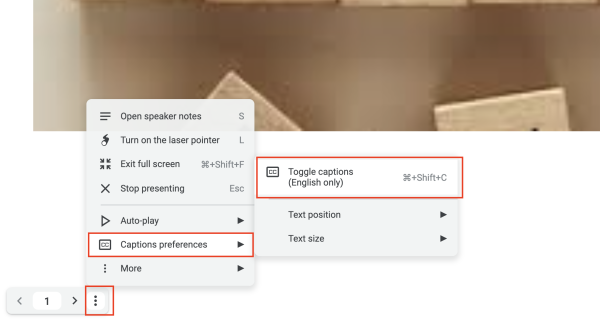
- Captions will appear at the bottom of the slides as you talk.
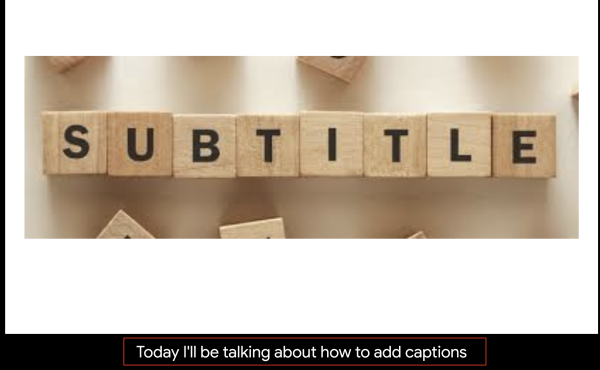
More details can be found on the Google help site
Note: Google Slides are a good option if you wish to caption a session recorded via Zoom, or to enable live captioning during a lecture. A single slide is sufficient to enable the caption function.
Ensuring good recorded sound quality
Good sound recordings are not only better for listeners, but result in much more accurate captioning.
Note: If possible, for the benefit of students who may prefer to see you speak, record your face on camera.
In lecture theatres and teaching rooms:
- Wear a lapel mic or use a microphone.
- Repeat any audience questions so they are recorded.
When recording to your own device:
- Use an external (plug-in) microphone rather than the integrated sound capture. Small inexpensive microphones are also available for phones.
- Wear a headset: you will be much more aware of the sound quality than if you rely on your ears. We tend to filter out extraneous sounds that may mar the recording.