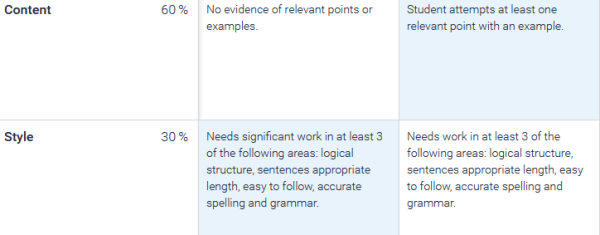View rubric feedback
For students on how to view rubric feedback in Turnitin Feedback Studio and Moodle
This video shows you how to find your assignment feedback if your lecturer has used a marking rubric in either Feedback Studio or Moodle.
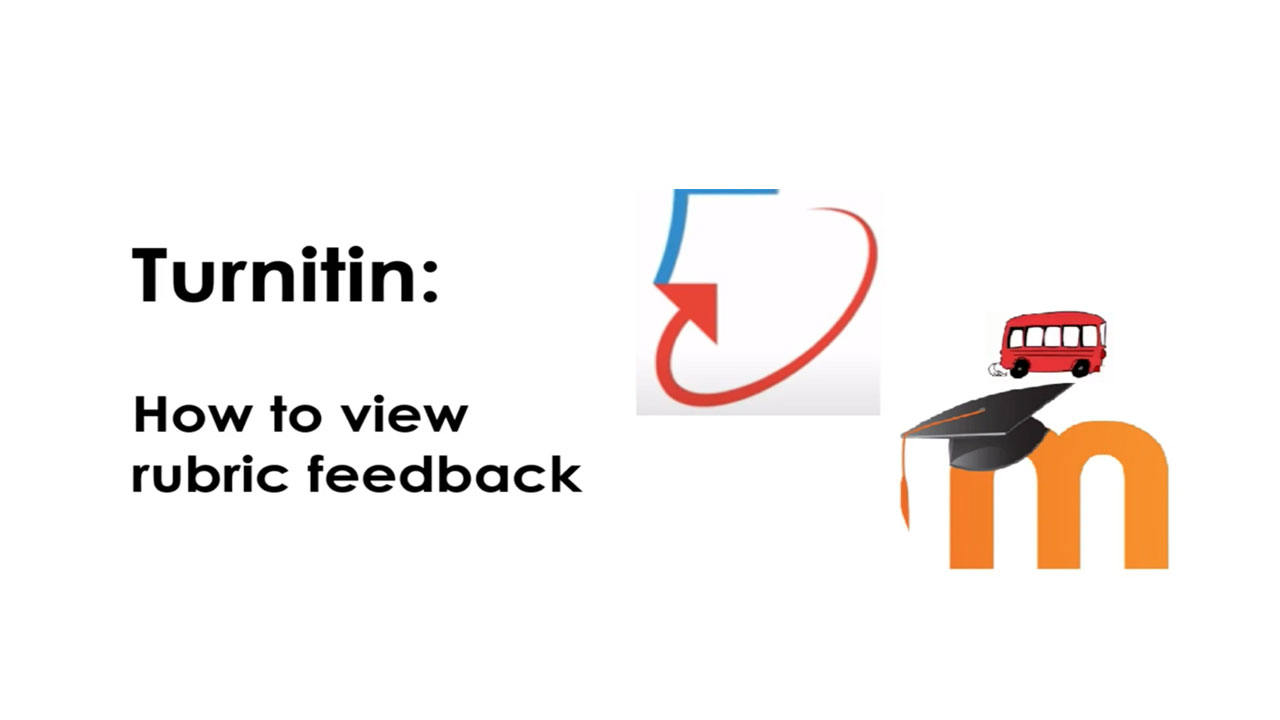
View your feedback in a Turnitin Feedback Studio rubric
- Go to the assignment that you want to see.
- Select the pencil icon to enter Turnitin.
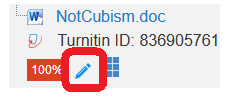
Note: If you want to know more about the percentage that appears next to the pencil, take a look at the video on this page about the Similarity Report.
- If the lecturer has uploaded a marking rubric, you can select View Rubric in the Instructor Feedback box, top right. This opens a new window.
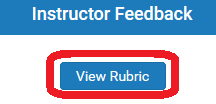 Note: Select the blue Instructor Feedback icon to the right of your assignment if you can’t see the panel above.
Note: Select the blue Instructor Feedback icon to the right of your assignment if you can’t see the panel above. Your feedback is in the rubric cells with a shaded background, as in the image below.
Your feedback is in the rubric cells with a shaded background, as in the image below.