Download Panopto lecture recordings
For students to download Panopto lecture recordings and other recordings from Moodle and the Panopto home page.
Download from Moodle
Recordings from Moodle papers
Your lecturer may have added Panopto videos in a central section of your Moodle paper to make them easier to find. To download, (if downloads are allowed):
- Select the link or the name of the Panopto content.
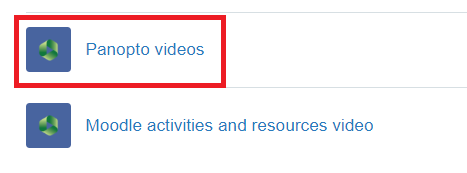
-
Select the video, then follow steps 6 and 7 below to download.
Recordings from the Panopto block
Almost all Moodle papers have a Panopto block on the right of the main page where you can access recordings. See the How to use Panopto in Moodle page, then follow steps 6 and 7 below to download.
Download from Panopto
You can access the Panopto recordings for all your papers, including those in the Panopto block, those shared via the Panopto video activity in Moodle, and other open access University of Waikato recordings, by going to the Panopto home page as in step 1 below.
On a computer
- Go to waikato.au.panopto.com
Note: To access Panopto you can also select Useful Links in the black band at the top of all your Moodle pages, then select Panopto recordings in the drop-down menu.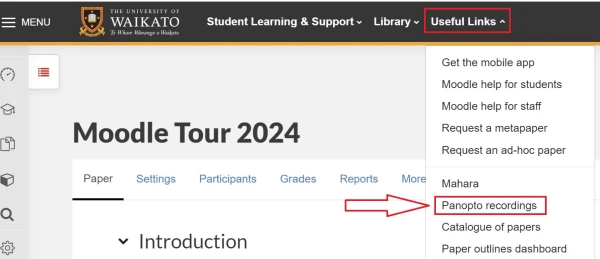
-
At the top right of the page, select Sign in.
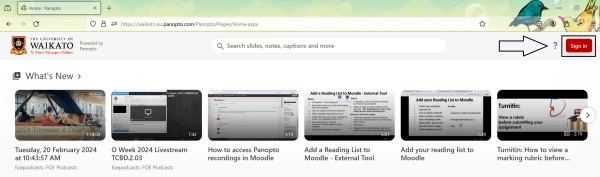
- Sign in with standard University of Waikato username and password.
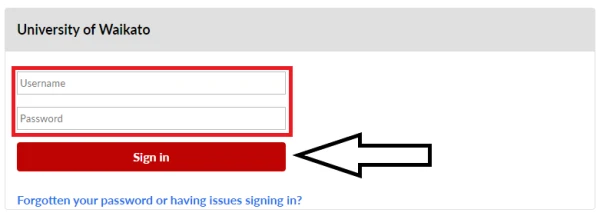
- Find the recording that you wish to download, either with the search bar or with the Browse button on the left hand side.
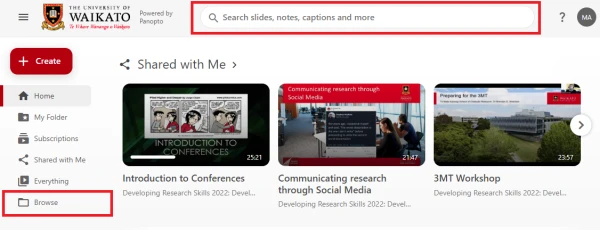
-
Click on the recording name or thumbnail image to open it.
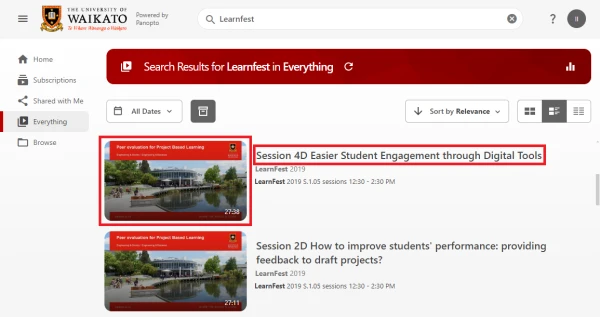
-
Along the top of the screen, above the main recording, click the download icon.

- The downloaded recording will appear at the top of your screen and in your Downloads folder.
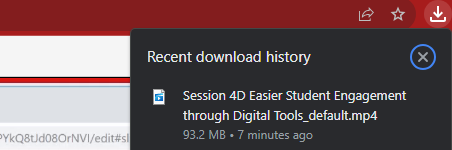
On a mobile device
The download arrow may be below your recording. You may not see a download arrow on-screen. Try the following:
- Open the recording in your mobile browser.
- While the recording is playing, tap and hold.
- Select Download video.
OR click to play the recording, then click the download button at the bottom of the recording and the video will download.