Timed assessments
For students on timed quizzes and assignments.
You are likely to have quizzes or assignments that you can attempt anytime within a period of several hours or days, but that you need to finish within a much shorter time once you start. This page gives you a preview of what these timed assessments will look like.
Timed Quiz
- From the Moodle paper, select the Quiz you wish to complete.
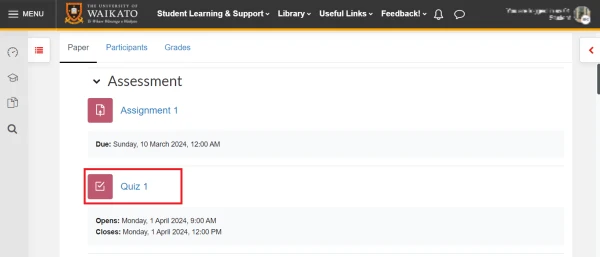
- Select Attempt quiz to start. Note that under the button you will see how much time you have to complete the quiz.
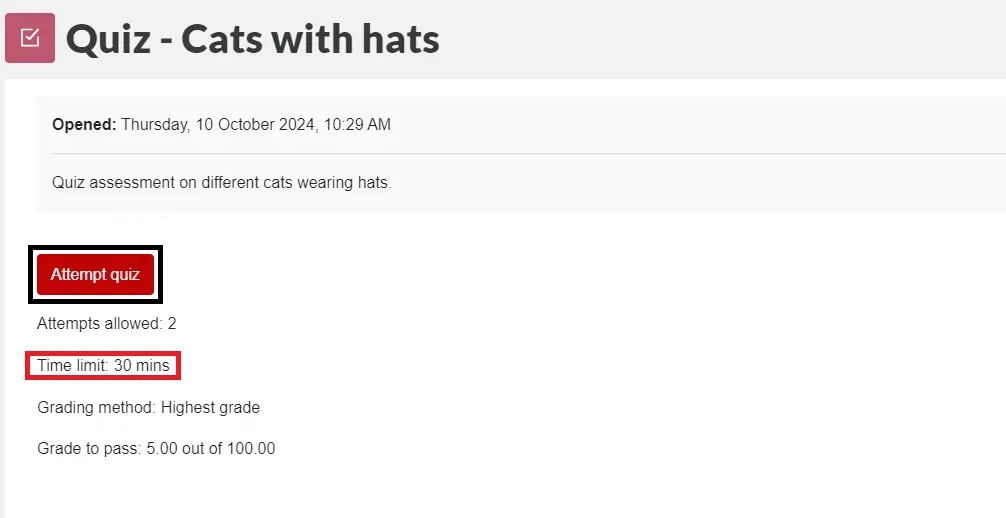
- Once you start the quiz, the timer will always show on the top right-hand corner of the quiz page.
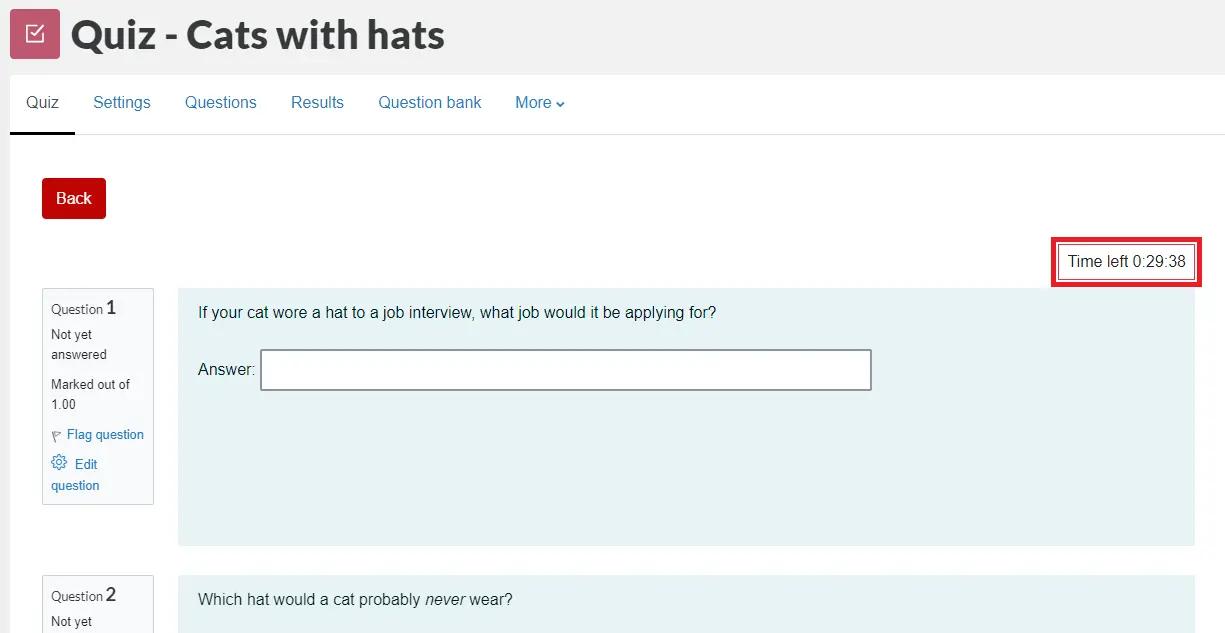
- When you finish answering the quiz, select Finish attempt.
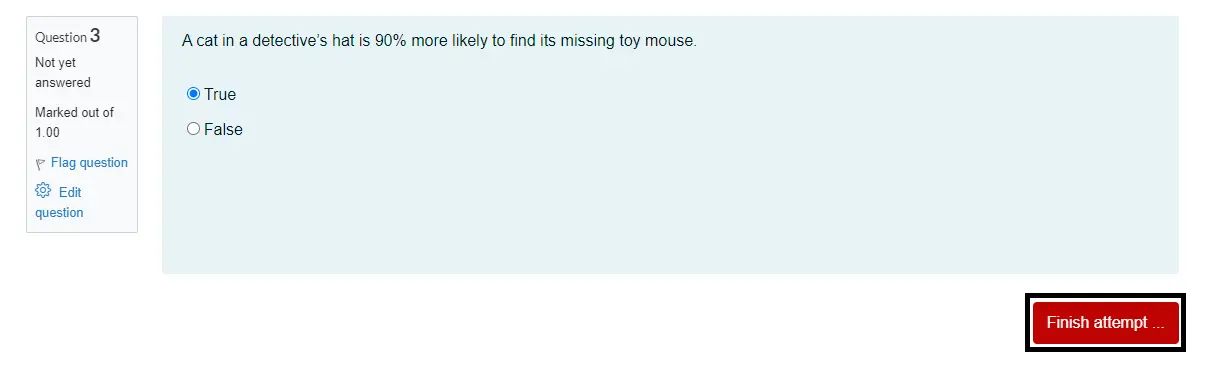
- The next page will show you the options to Return to attempt or Submit all and finish.
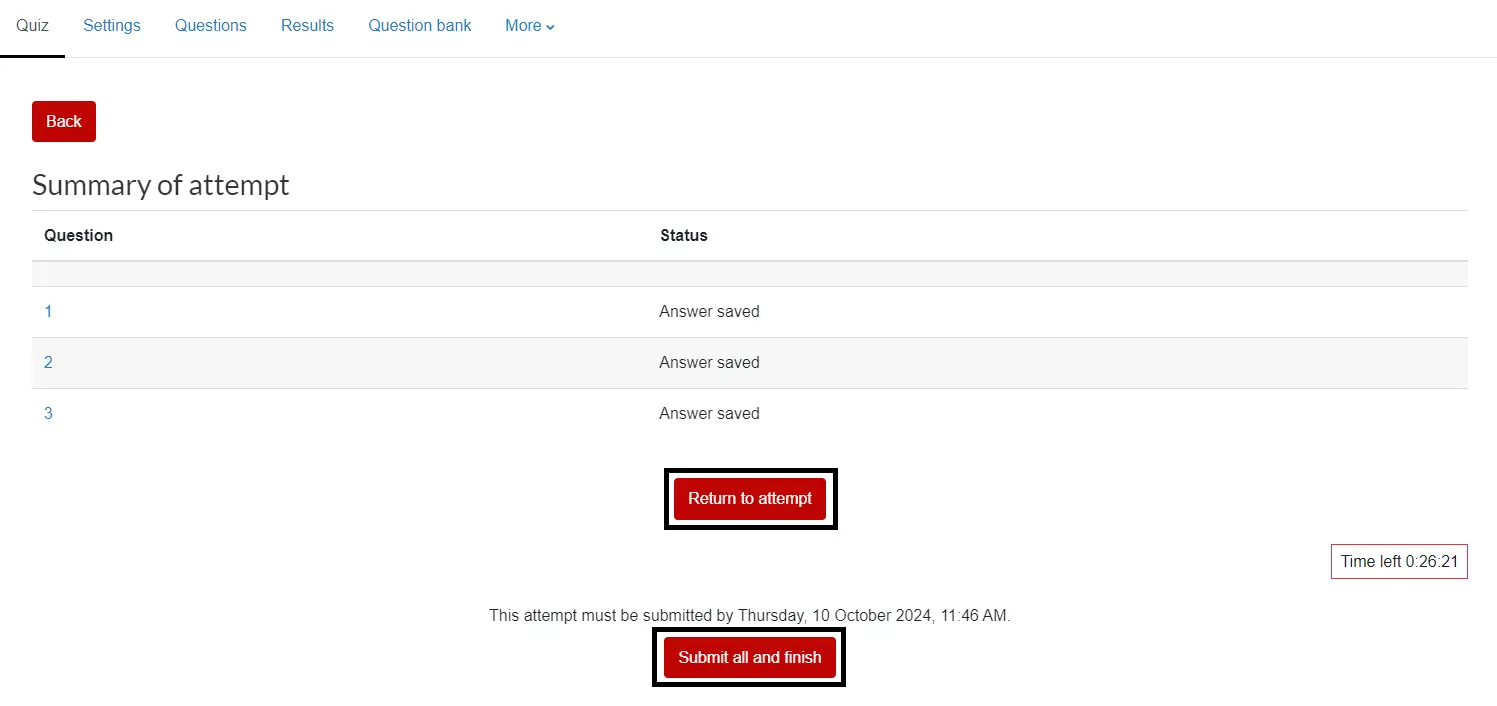
- Once you select Submit all and finish, a pop-up window will ask you to confirm the submission. Select Submit all and finish again.
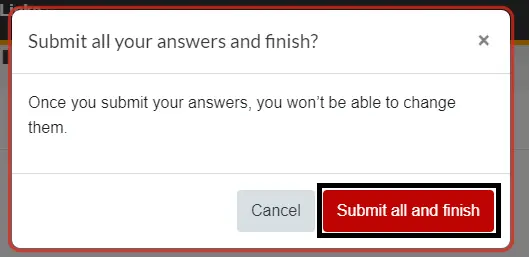
Timed Assignment
- From the Moodle paper, select the Assignment you wish to complete.
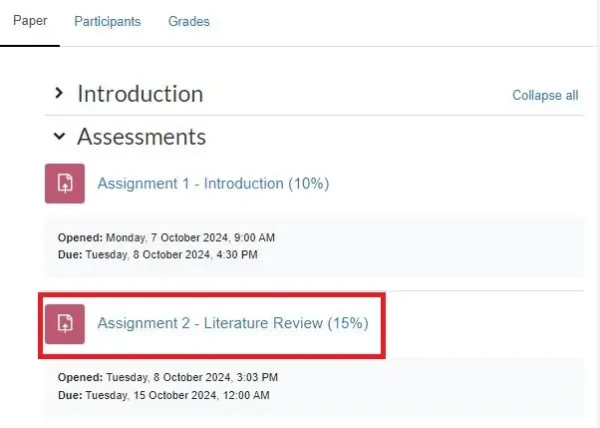
- Select the Begin assignment button to start.
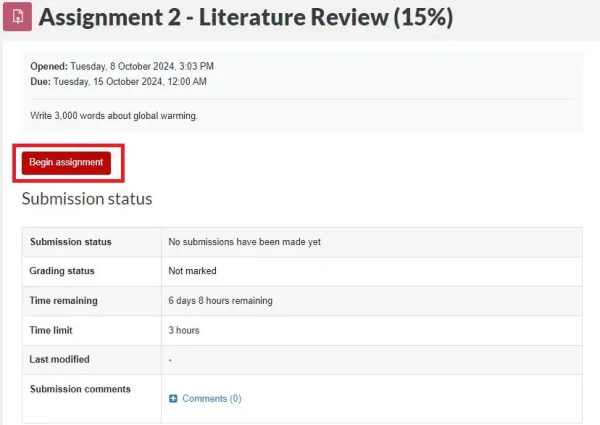 Note: Depending on how the paper convenor sets the assignment, you won't be able to see the instructions until you select Begin assignment.
Note: Depending on how the paper convenor sets the assignment, you won't be able to see the instructions until you select Begin assignment. - A pop up will appear showing the time needed to complete the assignment. Then, select Begin assignment if you are ready to proceed.
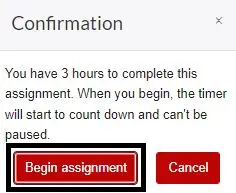
- As you work on the assignment, a timer will appear on the left side of the screen indicating the time left for completion.
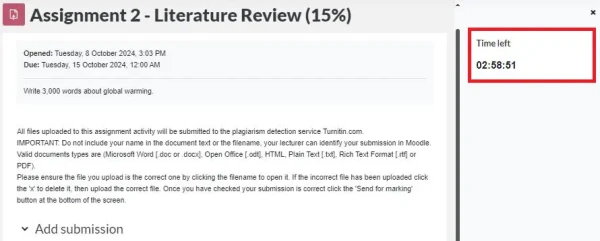
Note: This timer cannot be paused.
- Depending on your lecturer, you can submit your assignment via File Submissions or Online Text. Refer to Submit an assignment on how to submit your assignment.
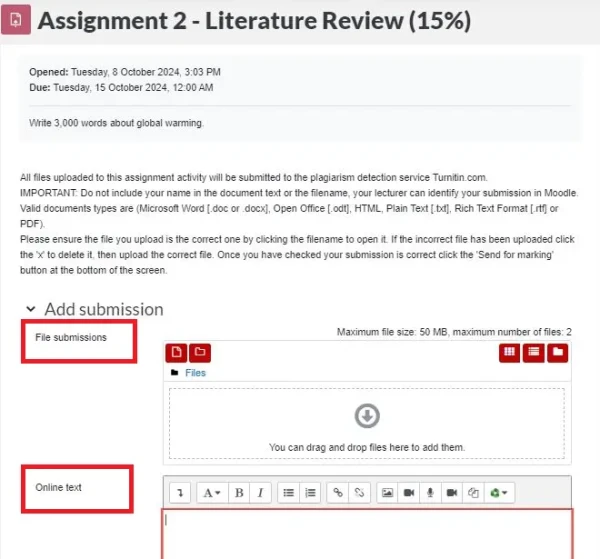
- Select Save changes to submit your assignment when you're ready.
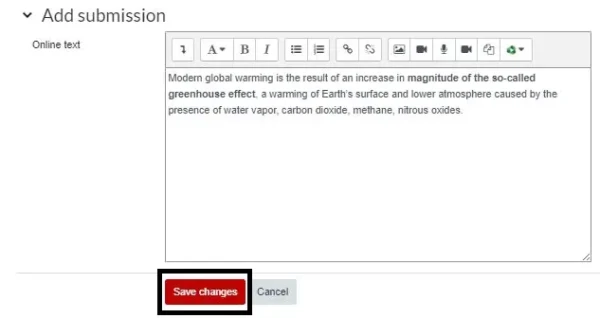
- Click on Submit Assignment to proceed with the submission. You can also select Edit Submission if you wish to return to the assignment later, or Remove Submission if you want to withdraw your submission.
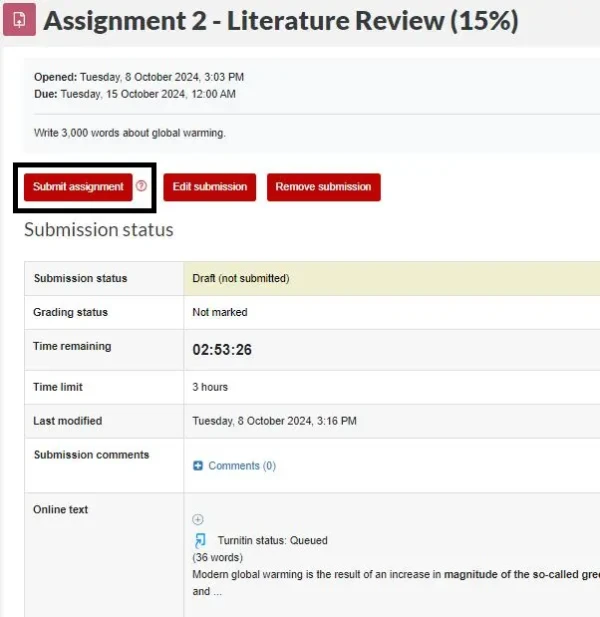
- Check the I Certify box and select Continue to confirm your submission. Once confirmed, your assignment is ready for grading.

Note: If time runs out, you can still submit the assignment as long as the due date has not passed, but it will be considered late.