Upload a Zoom recording to Panopto
For staff on how to upload a Zoom recording to Panopto.
Note: The Zoom recording processes when the Zoom session ends. On your device, it saves to your Documents in a folder titled Zoom. Recordings are sorted by session date/time.
- Go to Panopto
- If you see Sign in at the top right of the page, rather than your initials or profile picture, select Sign in, then enter your account details.
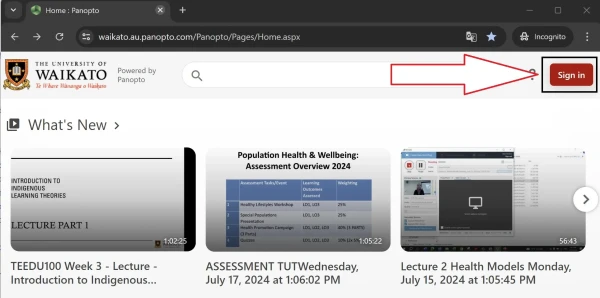
- Go to the Folder you wish to upload to and at the left of the screen select Create.
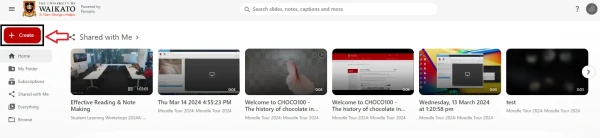
- Select Upload media.
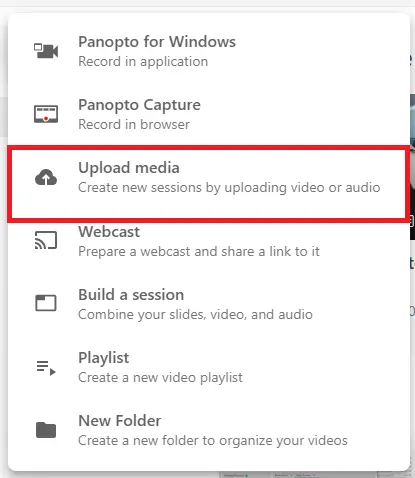
- Drag and drop your file, or select the middle of the box to search for the file on your computer.
Note: Zoom automatically creates three separate files from each recorded session. Select the MP4 file to upload to Panopto. It will be the largest file with both audio and video.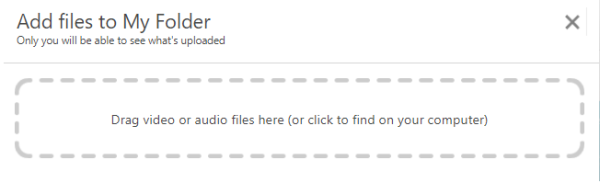
- Finally, wait for the upload to complete.