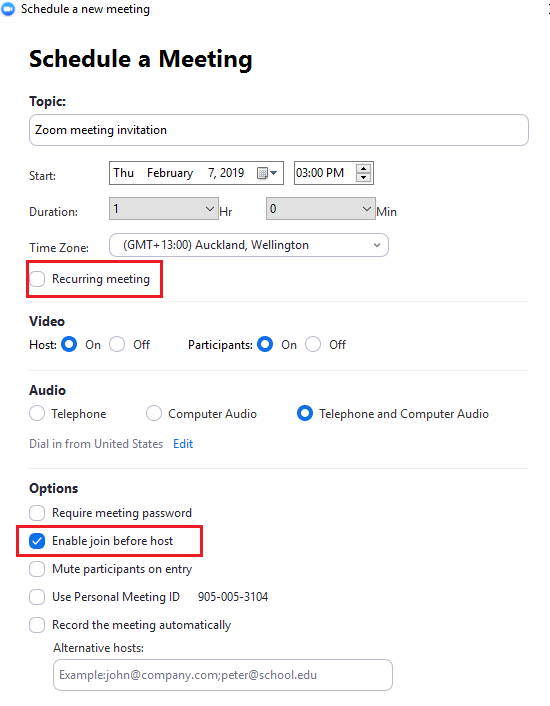Time Settings for Meetings
For staff on how to use time settings for Zoom meetings.
Recurrent meetings (e.g. lectures)
A recent Zoom update has changed the default meeting Recurrence to Daily instead of No fixed time. We recommend you change the Recurrence to No fixed time to avoid issues.
- In your Moodle paper, select the Zoom meeting name, then the cog icon to go to the Zoom meeting Settings.
- Open the Schedule menu.
- Change the Recurrence to No fixed time in the drop-down menu.
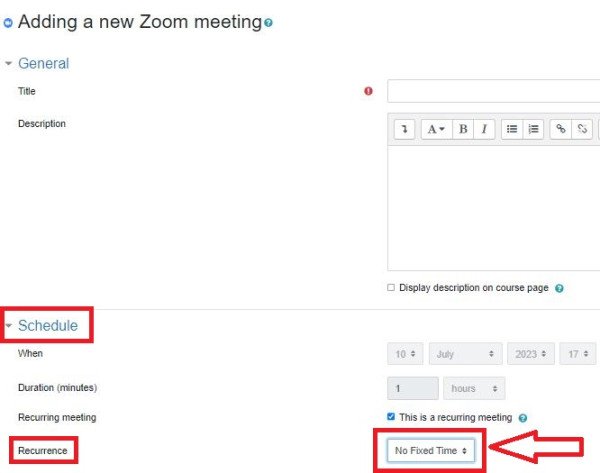
Standard/single meetings
To schedule a standard (non-recurring) Zoom session in advance, the Host needs to set the Date, Time, and Duration of the meeting.
Note: If using a preset meeting duration, allocate more time than you will need. The Host can end the meeting before the set time if desired.
Additional settings such as setting a Recurring meeting or Enable join before host will result in the meeting times behaving in different ways as outlined below.
- If only the time and duration are set, a new session has been created but it will not be activated until the Host starts the meeting.
- If Recurring is ticked, a new session has been created and can be reactivated whenever the Host restarts the meeting.
- If Enable join before host is ticked, the new session will be automatically activated at the selected time. If a password has been enabled on the meeting all invited guests will be able to join the session once it is activated without the host starting the session.
- If Recurring and Enable join before host are both ticked, the new session is activated as soon as it is created. All invited guests can join the session at any time after it has been created.
See below how to find and select these options in both Moodle and the Zoom App.
Moodle
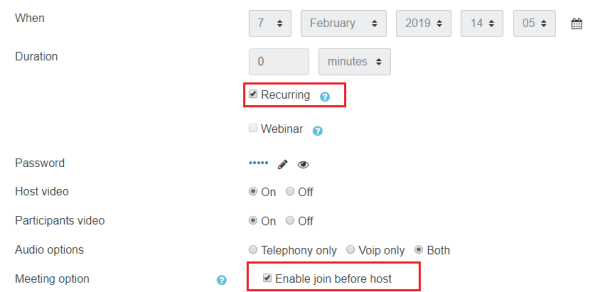
Zoom App