Enabling RSS feed for a paper
For staff on how to enable RSS feed in Panopto.
- Go to the University of Waikato's Panopto server:
https://waikato.au.panopto.com - Select Sign in.
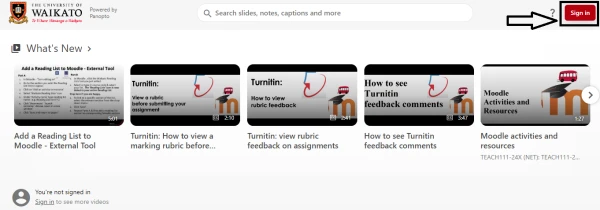
- Sign in with a standard Waikato username and password.
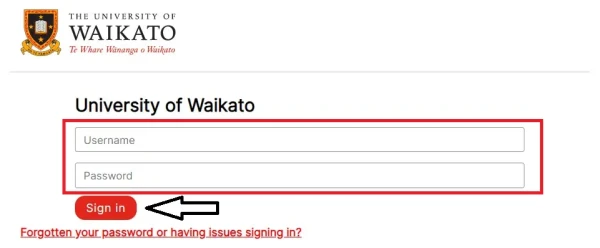
- On the left side of the page, select Browse. Select My Folders, and find the paper you want to enable the RSS feed for. Right click on it and select Settings.
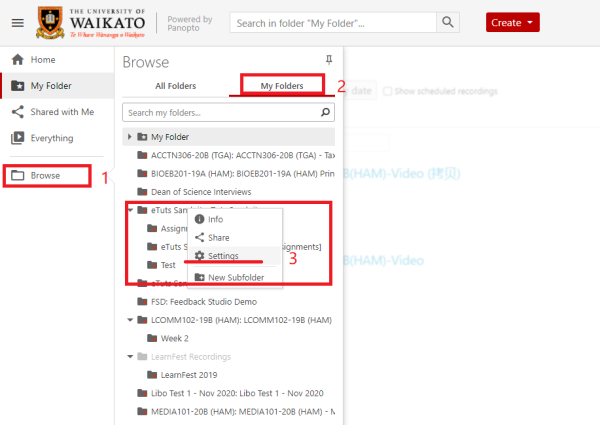
- In the Settings tab, tick the Enable podcast feed box. The modification will be saved automatically.
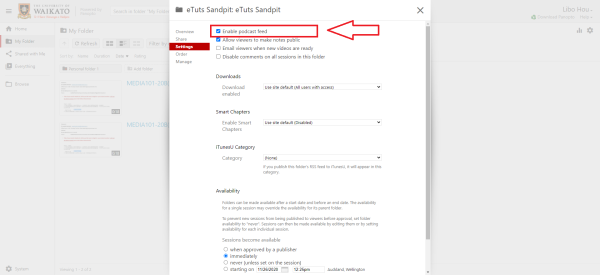
- In Moodle, the option to subscribe to the audio or video RSS feed now appears in the Panopto block of the corresponding paper.
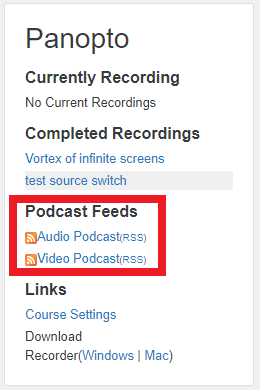
Note: By default, the RSS feed is enabled for a new paper. To disable it, follow those same steps and untick the Enable podcast feed box.