Download and install Panopto
For staff and students on how to download and install Panopto on Windows & Mac.
From Software Center (Windows OS)
Note: This applies to university-issued devices.
- Go to Start and search for Software Center and select the application.
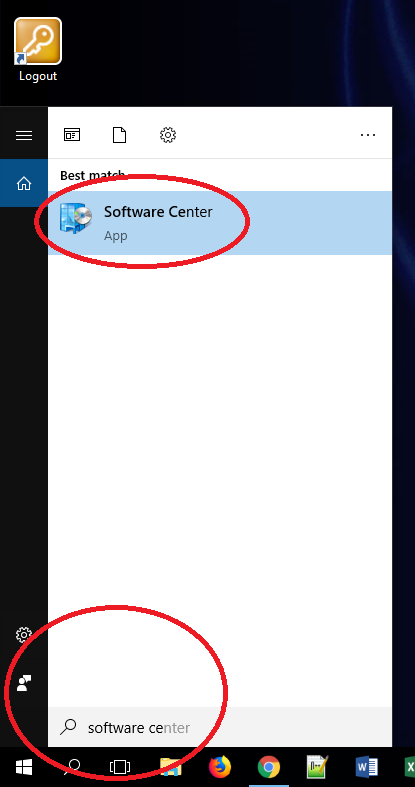
- In the top right corner use the search bar to find Panopto.
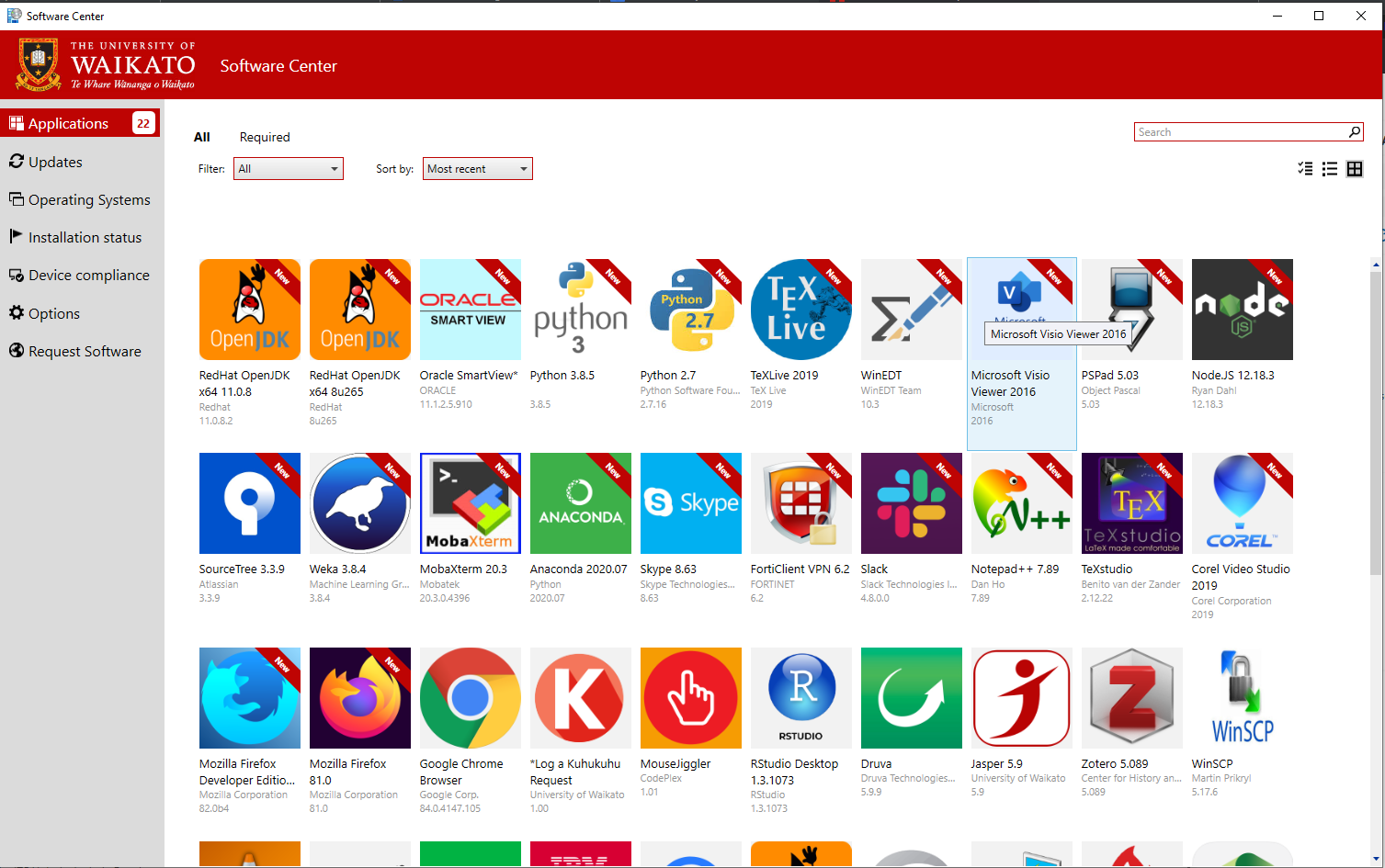
- Finally, select Panopto then Install.
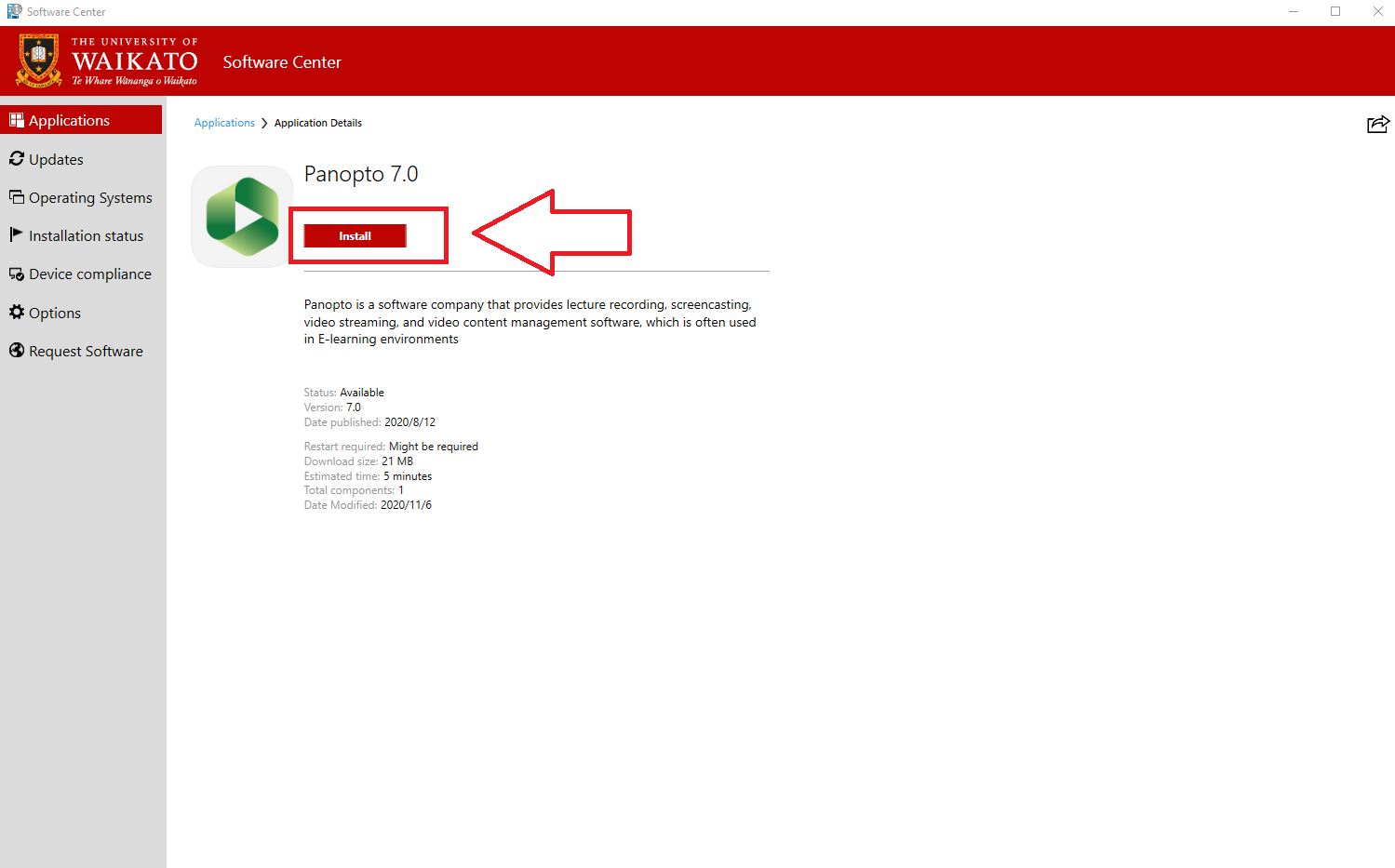
Self Service (Mac OS)
Note: This applies to university-issued devices.
- Find Self Service on your Mac OS machine.
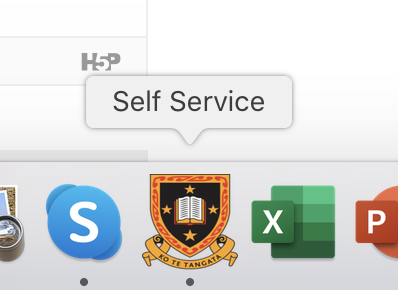
- In the search bar on the top left side corner, start typing Panopto to filter all available software.
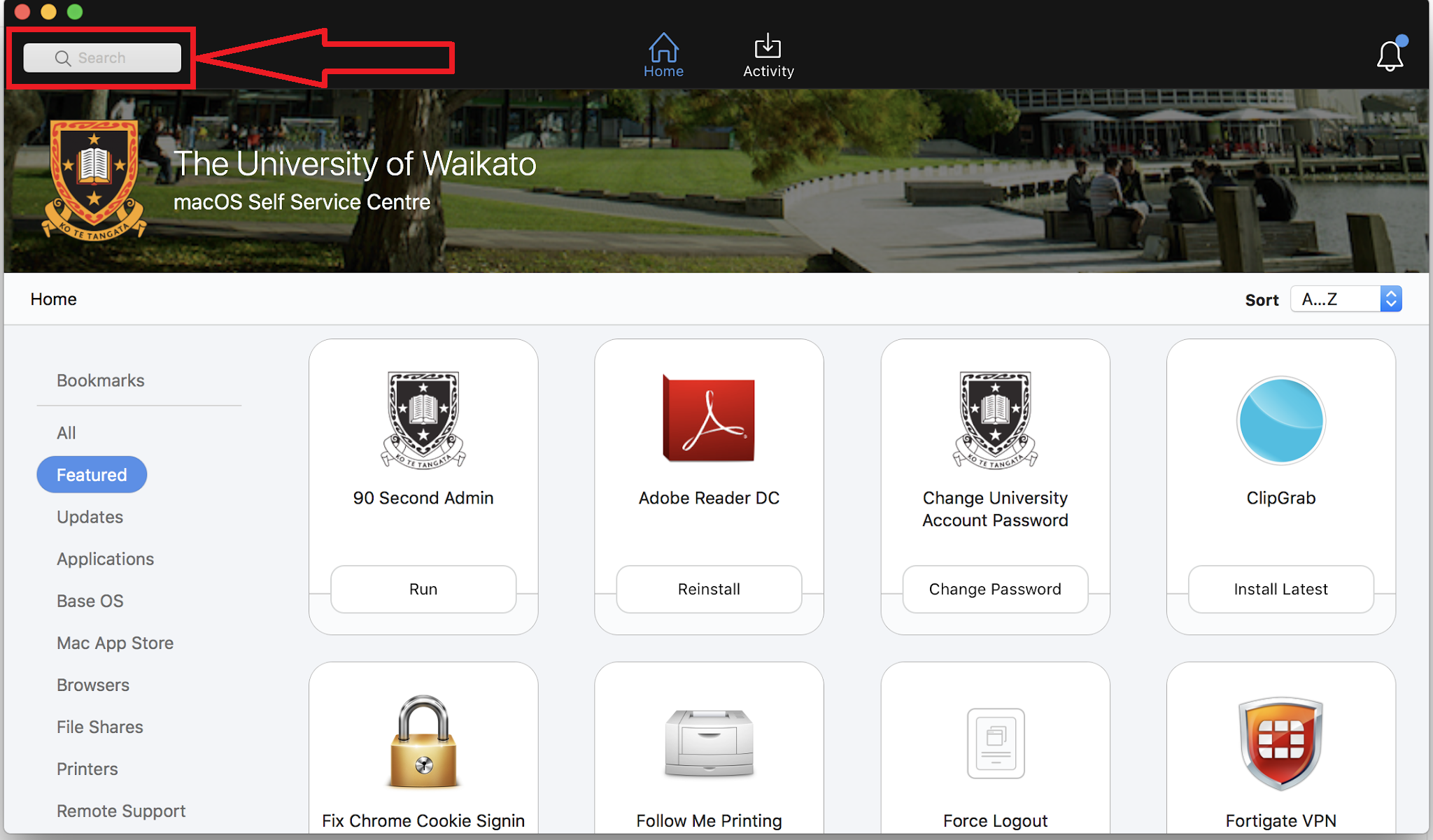
- Finally, select Install Current under the Panopto Coursecast icon.
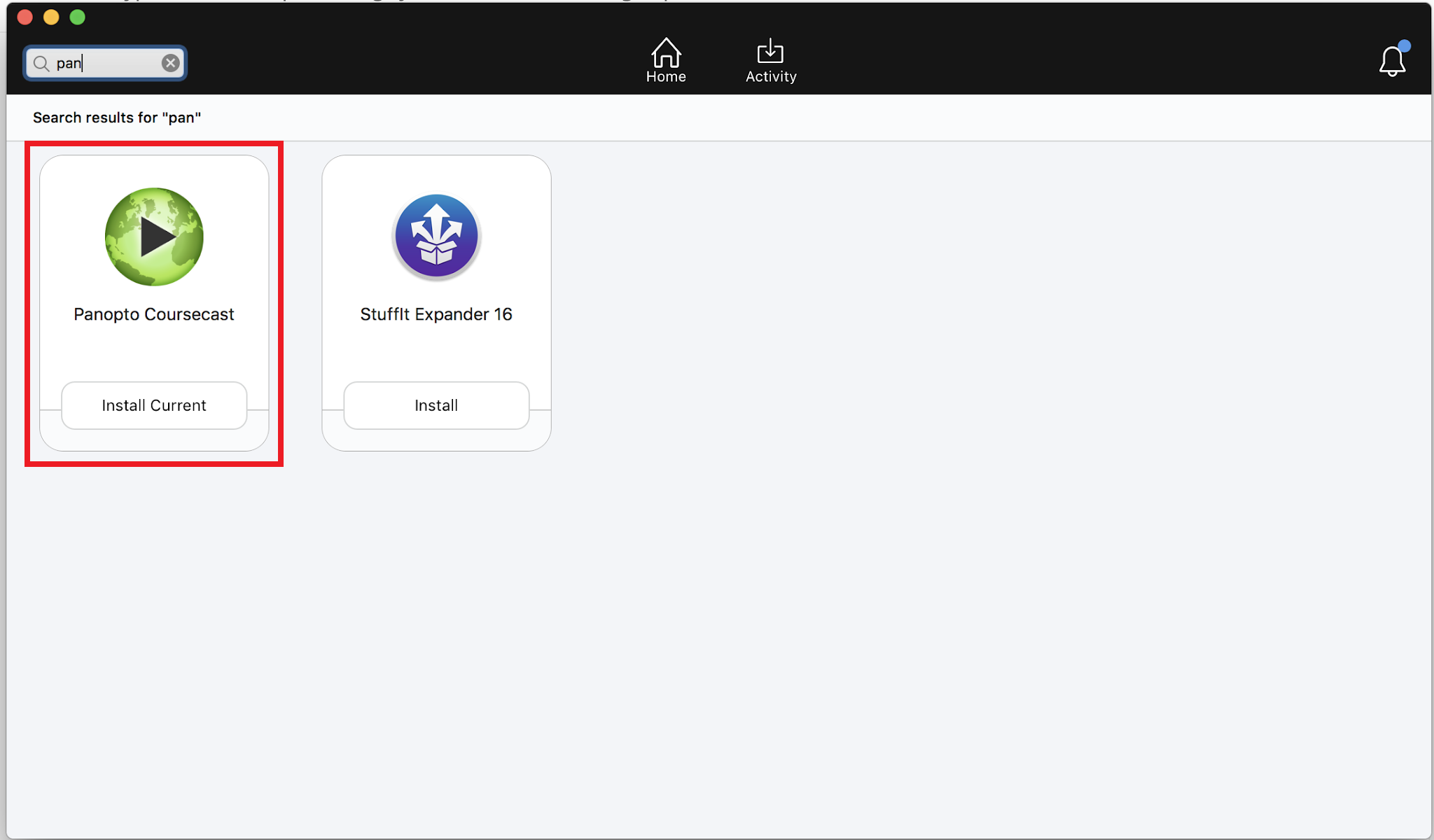
From the Panopto website
Not all computers have a tool installation application, especially if you are working on your personal computer. If you have admin authorisation to your computer, you can download Panopto from the website.
- Go to waikato.au.panopto.com
- Log in with standard Waikato username and password.
- In the top left corner, select + Create.
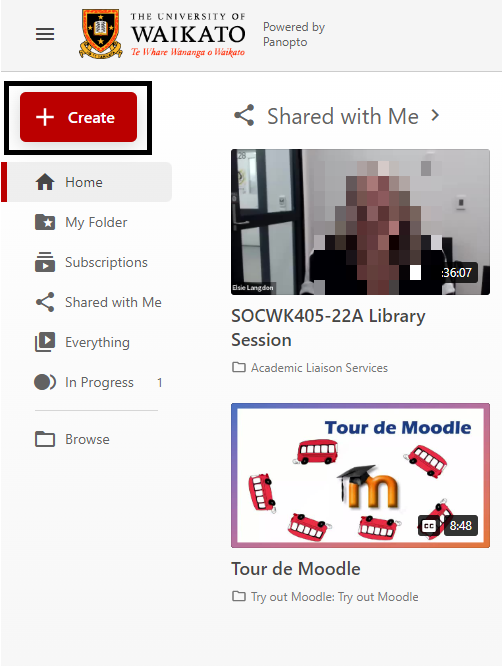
- Click on Panopto for Windows or Panopto for Mac.
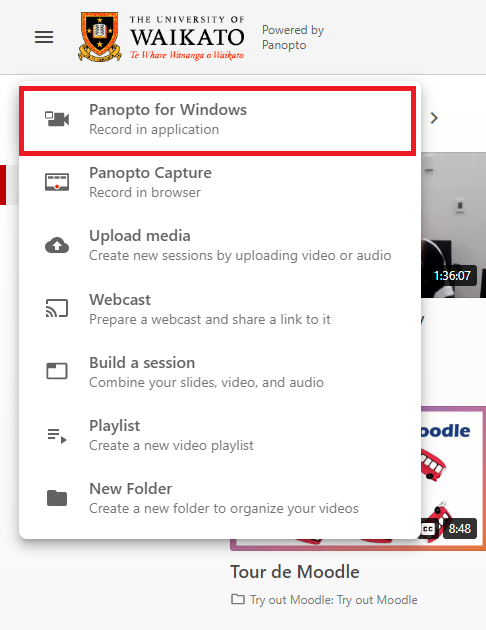
- Select Download Panopto.
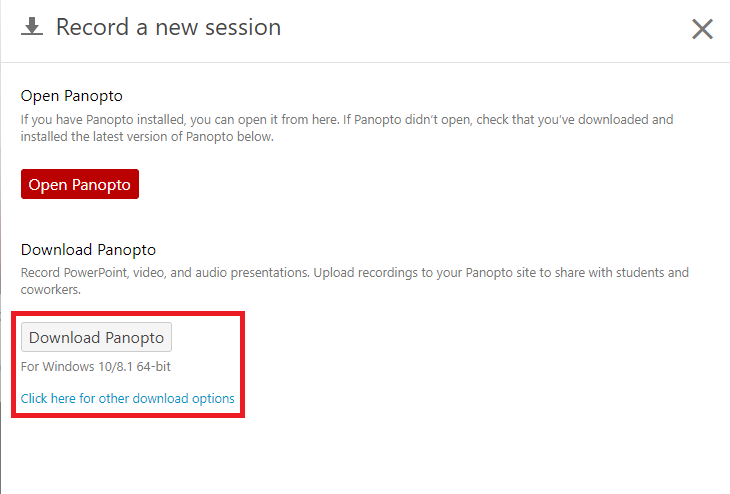
- When panoptorecorder.exe file downloads, select it.

- Enter waikato.au.panopto.com into the Server Address and log in.
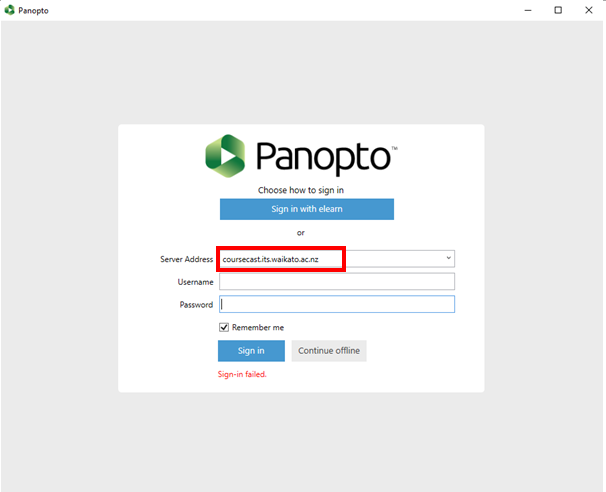
Note: For immediate assistance on installing Panopto, please contact the Service Desk on 838 4008, or log a request through the online self-service portal, Kuhukuhu.