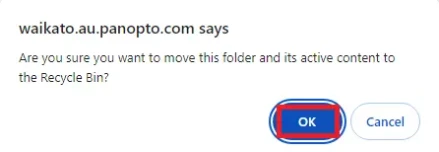Delete individual recording(s) or folders
For staff on how to delete individual Panopto recordings or folders.
Delete a Recording
- Go to the University of Waikato's Panopto server: https://waikato.au.panopto.com
- At the top right corner, click on Sign in.
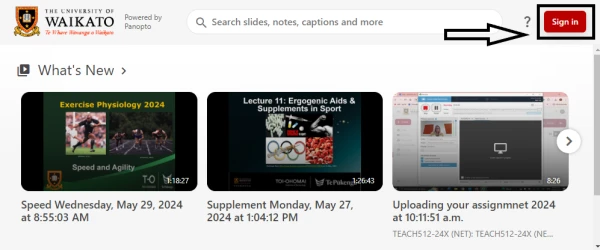
- Sign in with your standard University of Waikato username and password.
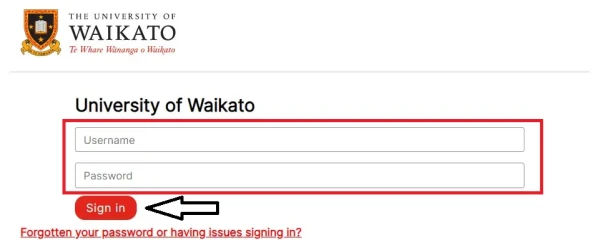
- To delete recording(s), tick the small Checkbox at the top left of the recording's preview image. A list of icons will appear at the top of the screen. Select the Bin icon.
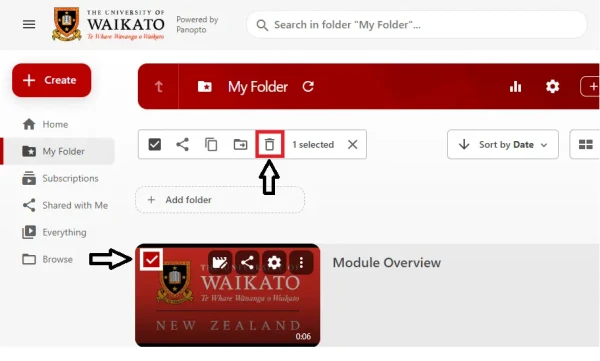 Note: You can also delete recording(s) by selecting the three dots menu (⋮) icon at the top right of the recording's preview image. Then, select Delete.
Note: You can also delete recording(s) by selecting the three dots menu (⋮) icon at the top right of the recording's preview image. Then, select Delete. 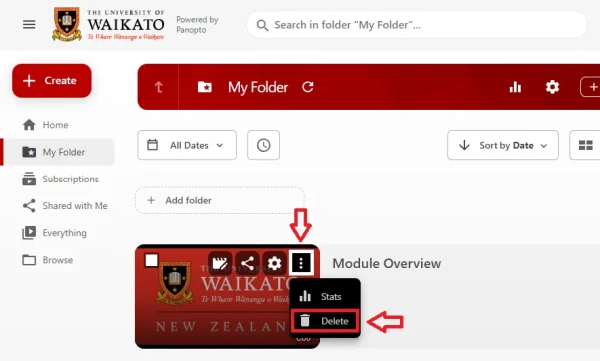
- Finally, select Yes.
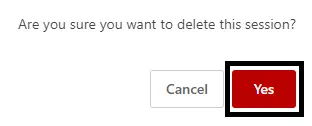
Note: You can select several recordings in the same folder and delete them all at once.
Delete a Folder
- Follow steps 1-3 from the previous section.
- On the left hand side, use the Browse function to find the folder you wish to delete.
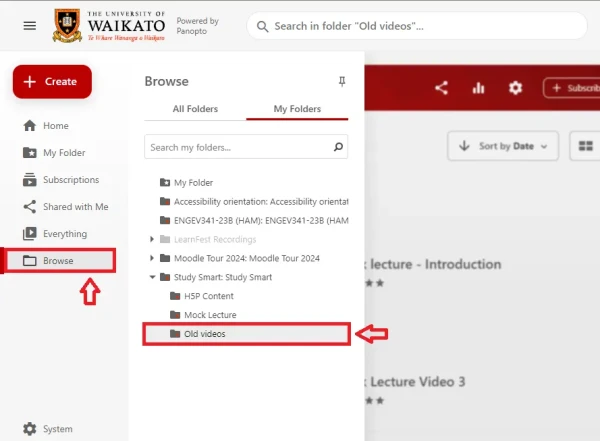
- At the top right of the screen, select the settings cog.

- In the next dialogue box, select Manage in the menu on the left hand side, then select Delete.
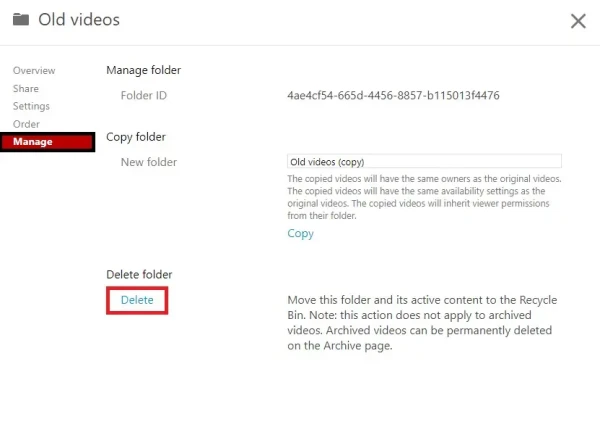
- Finally, select OK.