Create a Paper Outline
For staff on where Paper Outline contents come from and how to edit each section.
Paper Outlines are populated in 3 ways:
-
Content from your Moodle gradebook.
-
Centrally held content from MyWaikato.
-
Content that you edit with the Paper Outlines wizards in Moodle.
Sections of a Paper Outline
The fields of a Paper Outline, from top to bottom, are:
Paper details
(from Paper Title to Self-Paced)
-
Content held in: MyWaikato
-
To change: submit a Paper Amendment Proposal in Curriculum Manager
Staff
-
Content held in: Staff/Paper Association Tool in MyWaikato
-
To change: contact a departmental administrator or log a Kuhukuhu job
What this paper is about
-
Enter and edit content via Moodle using Wizard 5: Add Paper Information
How this paper will be taught
-
Enter and edit content via Moodle using Wizard 5: Add Paper Information
Timetable
-
Content held in: Timetable in MyWaikato. See the Timetable view for staff.
-
To change: submit a Timetable change request form or email Timetable
- See the Get ready for next trimester page for more information.
What you will study
-
Topic: enter and edit via Moodle using Wizard 7: Create Topics and Schedule
-
Schedule: optional; enter and edit via Moodle using Wizard 7: Create Topics and Schedule
Required Readings
-
Enter and edit content via Moodle using Wizard 5: Add Paper Information
-
You can insert a Waikato Reading list link via Wizard 5, then make updates in the Reading list rather than updating Required Readings in the Paper Outline wizard, which requires resubmission for approval.
Learning Outcomes
-
To add, remove or edit learning outcomes, submit a Paper Amendment Proposal in Curriculum Manager.
- Minor editorial changes or corrections can be requested via Kuhukuhu or emailed directly to the Academic Office
-
To display learning outcomes, map them to assessments via Moodle using Wizard 6: Connect Learning Outcomes
Internal assessment/examination weighting
-
Content held in: MyWaikato
-
To change: submit a Paper Amendment Proposal in Curriculum Manager
Grade method
-
Content held in: MyWaikato
-
To change: submit a Paper Amendment Proposal in Curriculum Manager
Assessment table
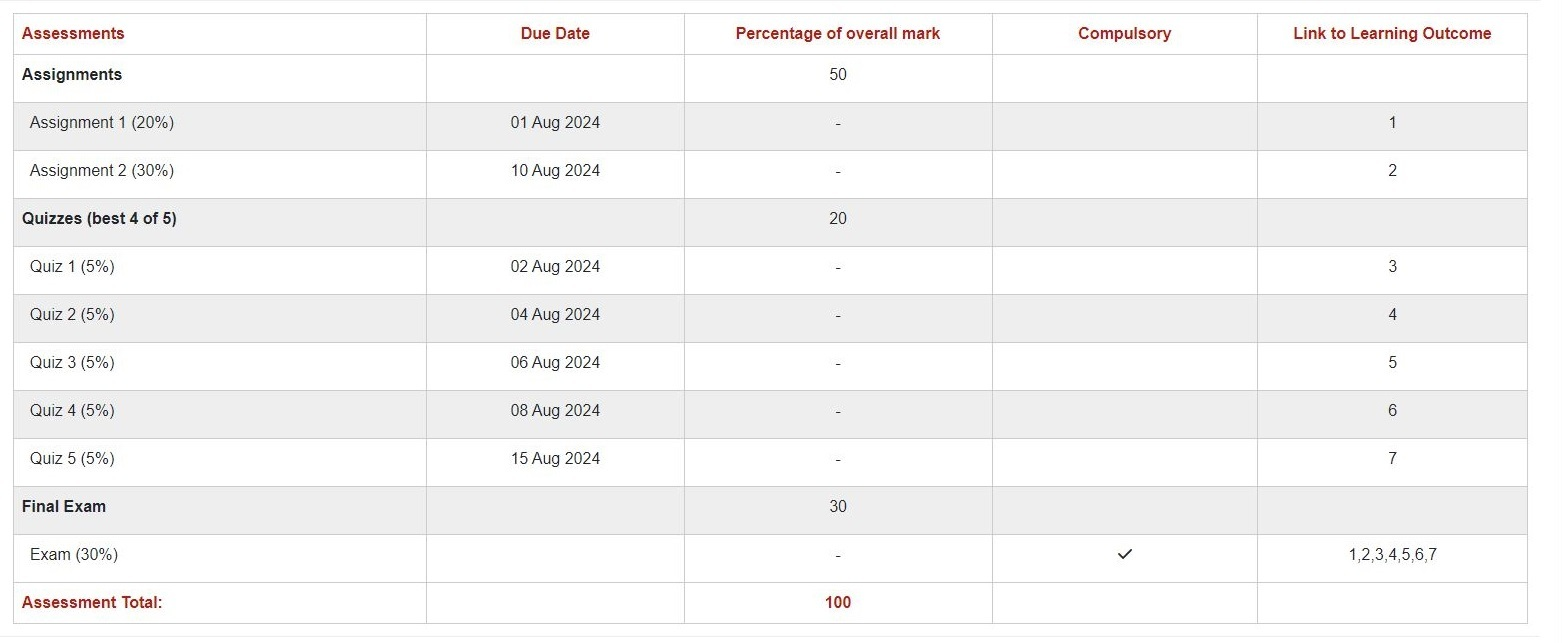
Assessment table example
-
Content held in: Moodle
-
Enter, import, and edit most content in Moodle.
-
Edits do not require resubmission to display in the Paper Outline preview, but please see the Paper Outline Policy for post-publication changes.
- Assessments: edit assessment names using the Settings tab of individual assessments or Wizard 3: Add Assessment Items; include the assessment weighting and optionally the submission mode (online/in class etc.) in brackets after the assessment name.
- Due date: edit using the Settings tab of individual assessments or Wizard 3: Add Assessment Items
- Percentage of overall mark: displays only the Category weightings, not individual assessments; must add to 100; edit with Wizard 2: Create Gradebook Categories
- Compulsory: edit using the Settings tab of individual assessments or Wizard 3: Add Assessment Items; see the Compulsory assessments page.
- Link to Learning Outcome: map via Moodle using Wizard 6: Connect Learning Outcomes. Edits require submission/resubmission via Wizard 8: Preview Paper Outline and submit
- How you will be assessed: edit via Moodle using Wizard 5: Add Paper Information; should include any information relevant to assessments which is not provided in the Assessment table. Could include: submission methods, assessment weightings, whether compulsory, and category calculation information e.g. in-class quizzes (20%, best 3 of 5).
- Reference Style: edit via Moodle using Wizard 5: Add Paper Information
- Student Support to Health and Safety: some content held in MyWaikato; content can be added Moodle using Wizard 5: Add Paper Information
Previous Paper Outlines
- You can find all published Paper Outlines on the Paper Outlines website. If you don't see all Paper Outline details, check that you are fully signed in.
- You can't import a Paper Outline directly into a new occurrence, but you can copy and paste Paper Outline text from other occurrences. This also applies for each occurrence (e.g. HAM/TGA) in a metapaper.
Help
- Drop-in twice daily Zoom sessions: AMA
- If your papers are metapapers or include extra credit assessments, please contact Te Puna Ako (Cettl) or drop in to an AMA session for advice.
- Email etuts@waikato.ac.nz
- Log a job Kuhukuhu
- See the 17 May 2023 Paper Information Project message to staff for details of changes to the earlier Paper Outlines system.
- University of Waikato Paper Outline Policy.