Group assignment submissions
For staff on how to set up group assignments in Moodle.
Use this setting if a group assignment only needs to be submitted by one group member. When you grade the submission, all group members will receive the same grade.
Note:
- If you are using Turnitin Feedback Studio, only the submitter of the assignment will be able to view the full feedback in Turnitin. They will then need to share the feedback with their group.
- The Group submission settings need to be selected when first setting up the assignment. These options are no longer available once any student has made a submission.
- Set up Groups in your Moodle paper.
- If you have more than one type of group in your paper, put the groups into a grouping.
- Select the Assignment that you want to set group assignment submissions for.
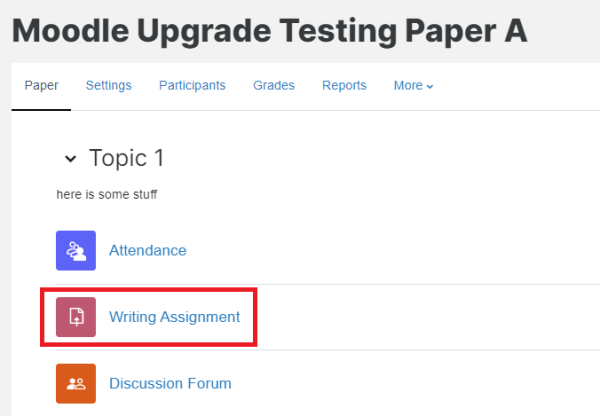
- Select the Settings tab, then scroll down and select Group submission settings.
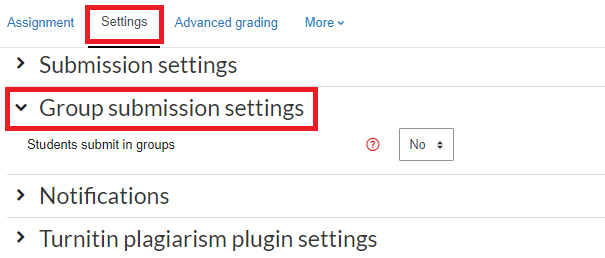
- Change the setting Students submit in groups to Yes.
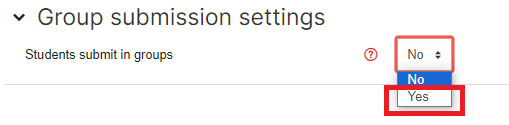
- If you are collecting the Groups into a Grouping for this assignment, select the Grouping for student groups drop-down menu, then select the relevant Grouping name.
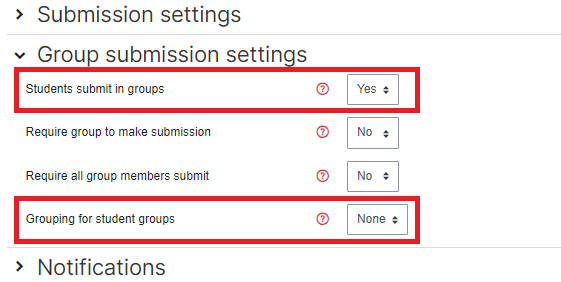
- Finally, scroll down and select Save and return to paper or Save and display.
