Sharing a page via the "Share with others" option
- Select the title of the page you wish to share.
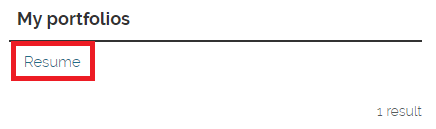
- Select the Edit icon at the top-right of the page to enter edit mode.
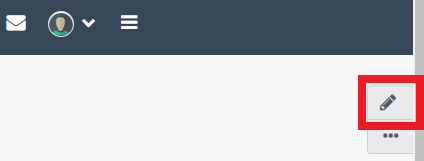
- Select the Share button at the top-right of the page.

- Under Share with others, you can select some options about what other users can do with your page (like whether you allow others to comment on your page or not, etc.) in the Advanced option drop-down menu.
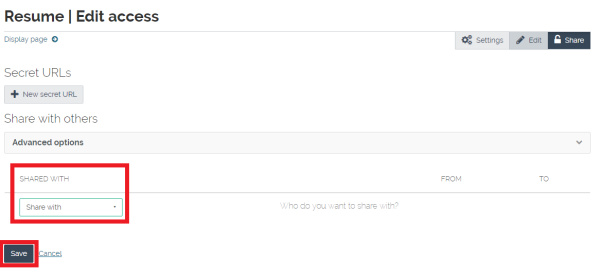
Then, under Share with, you can select which individuals and/or group you would like to share your page with. The options are:
-
- Search for... prompts a box that allows you to search people by name, from your list of Friends, Groups of users, or individual Users.
- General does not require you to specify a username. Public means anybody, Mahara user or not, that may be looking for your page on Google. Registered users means that only registered Mahara users can see your page, even if they are not from the University of Waikato. Finally, Friends restricts the access to Mahara users that you have added to your list of Friends.
- Institutions means that anyone logging into Mahara with a University of Waikato account can see the page, whether they are your friend or not.
- Groups means all the users who belong to a group you belong to, e.g. TEDE531-16C (HAM). Please note that if you are sharing with a group with the intention of them saving the collection or page as a template, you will need to enable copying in the settings.
When you are happy with all your settings, select the Save button.
Notes:
- You can follow the same process to share a whole collection instead of a single page by selecting said collection at step 1.
- Sharing a collection or page is different from submitting a collection or page for a lecturer to assess. See the instructions for submitting a page if you are required to submit pages or collections for assessment purposes.
- Sometimes there may be more than one user with the same name and you can’t tell which user you want to share your page with. Unfortunately there is no way to for student account holders to get extra information (such as usernames) to help with this. You could ask your Mahara administrator to do the sharing process on your behalf (they can see usernames) or simply share it with all the listed people.