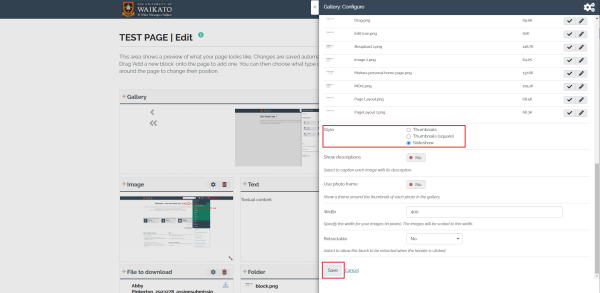Adding an image gallery on a page
- Select the title of the page you wish to add the image to.
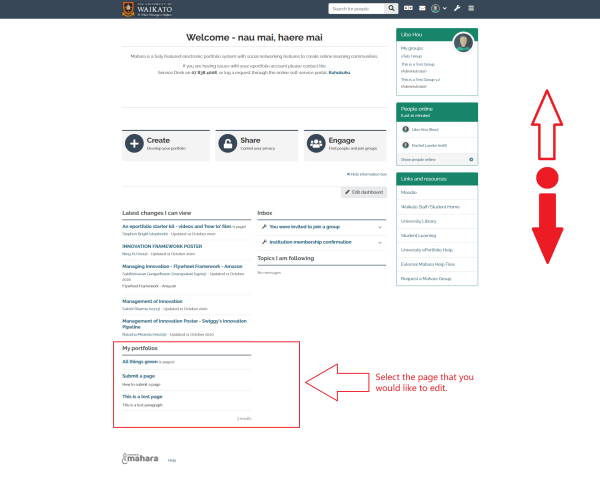
- Click on the pencil icon to turn on editing mode.
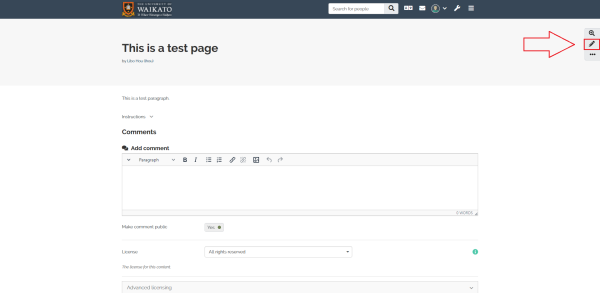
- To add a block you will need to select the "+" icon on the right-hand side of the page.
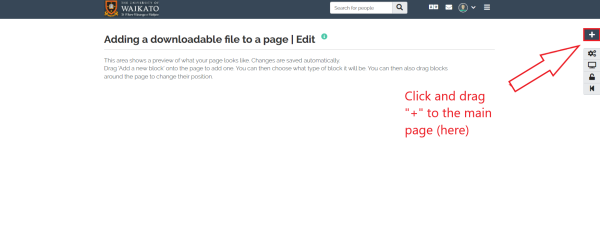
clicking on the plus, there will be a pop-up window with which you can select the position where you want your new block to be placed.
Note: All cell content can be reorganized later by clicking and dragging from the main page.
- Add a new block, add a Block title, select Show more and then Image gallery as the block type.
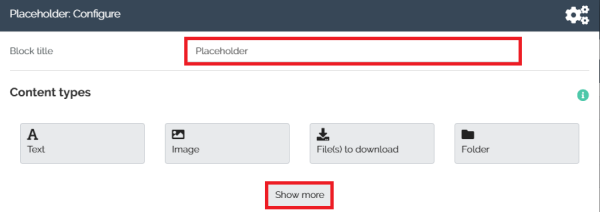
- If you have previously uploaded pictures in your folders, you can choose to Display all images from a folder including images uploaded later. Tick the folder with images you would like to display. Click here for instructions on creating a folder.
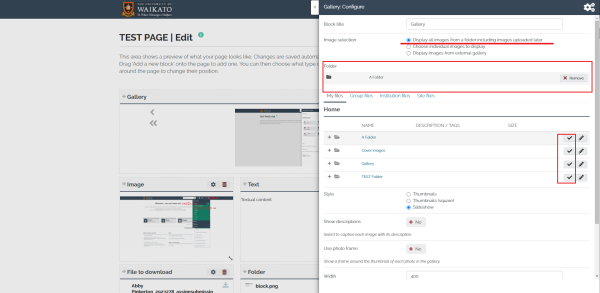
- If you want to upload the images manually, you can choose Choose individual images to display. Tick to accept the user's terms, then upload the images by selecting the Choose files button.
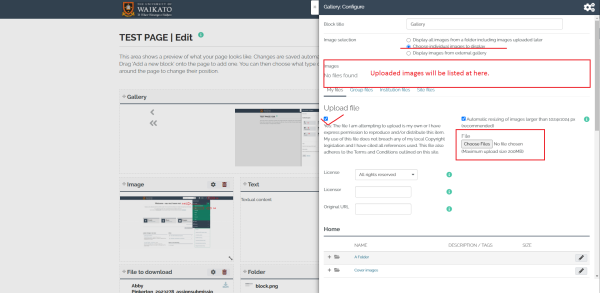
- If you have already had an external gallery, you can choose Display images from external gallery then enter the link in the text box. Note: Mahara only supports "Flicker", "Picasa", "Photobucket" and "Windows Live" photos and albums.
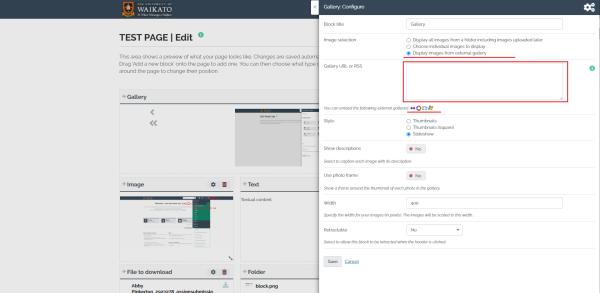
- After selecting the picture, select a display style that you prefer then select Save.