Adding a folder
- Before adding a Folder block to your page, you need to create a folder. Go to the homepage of Mahara, select the menu (three lines) on the top right-hand corner, collapse the Create option then select Files.
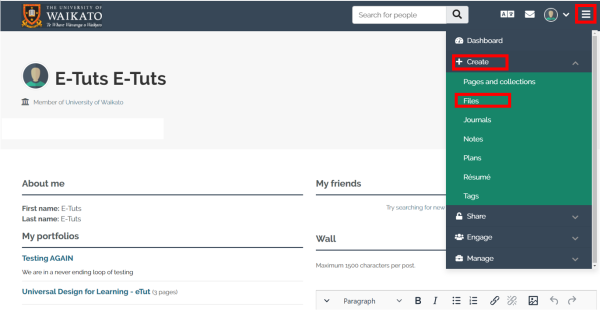
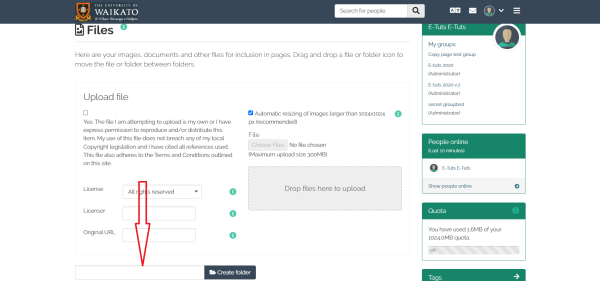
- Scroll to the bottom of the screen and enter a name for your new folder then select Create Folder. Your new folder will appear in the list below the text box.
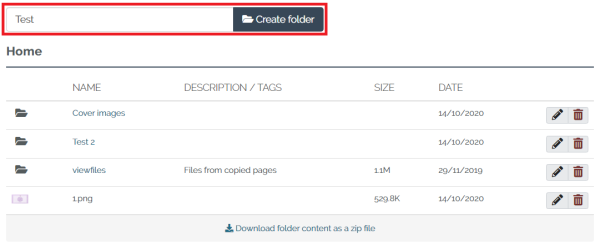
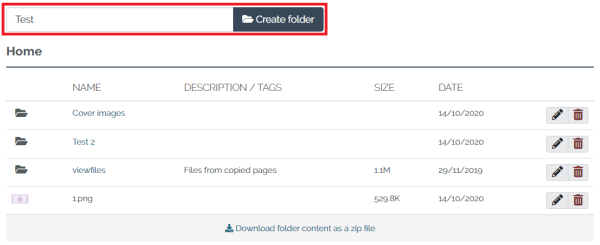
- Select the folder that you have created.
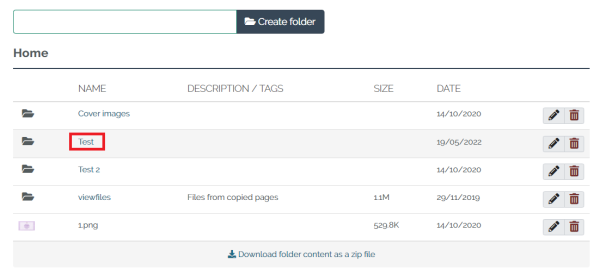
-
You can upload files one of two ways; dragging and dropping the file into the grey box or by clicking Choose Files. You will also need to fill out the license information.
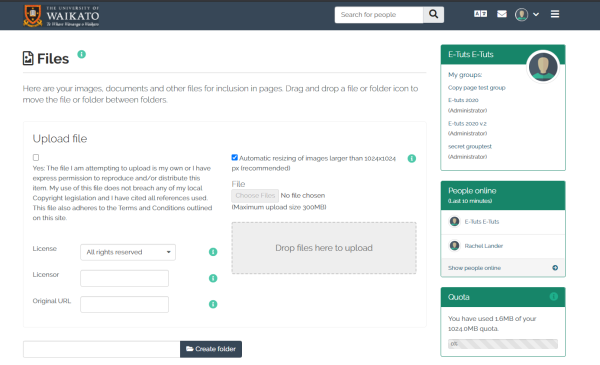
- Once you have added the files go back to MyPortfolio and select the title of the page you wish to add the file to.
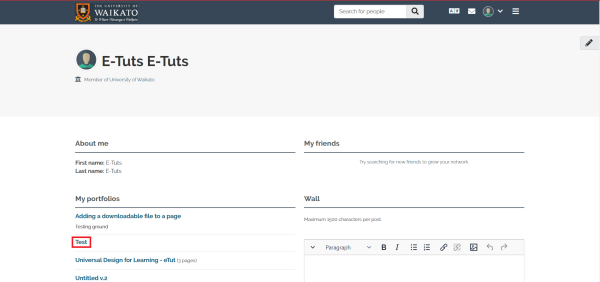
- Select the Edit button at the top-right of the page to enter Edit mode.
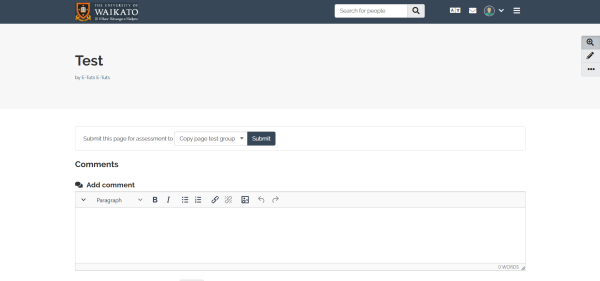
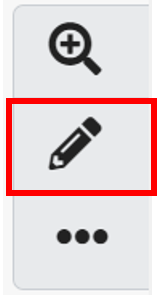
- To add a block you will need to select or drag the button with the + icon on the right-hand side of the page.
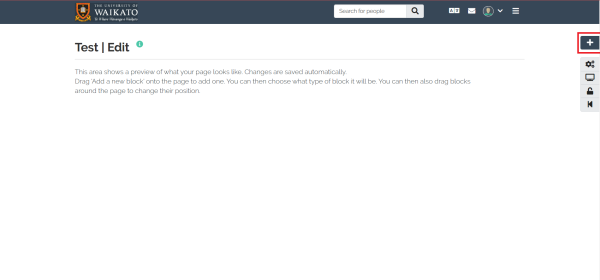
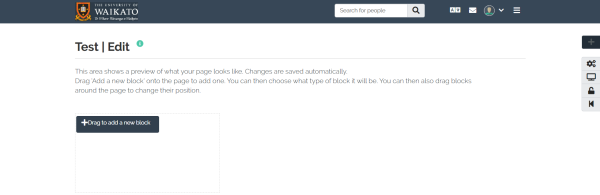
- If you click on the button, there will be a pop-up window with which you can select the position where you want your new block to be placed.
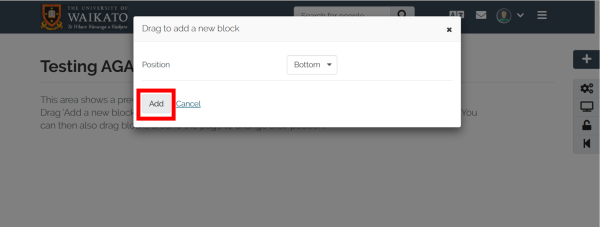 Note: If you drag the + button this step will not apply. As you drag the button to the position where you want to place your new content block.
Note: If you drag the + button this step will not apply. As you drag the button to the position where you want to place your new content block. -
Select Folder.
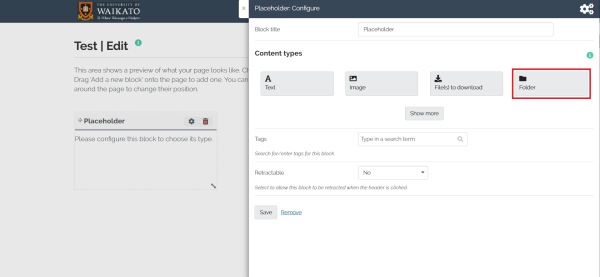
- Give your new block a title, then: expand the Folders option.
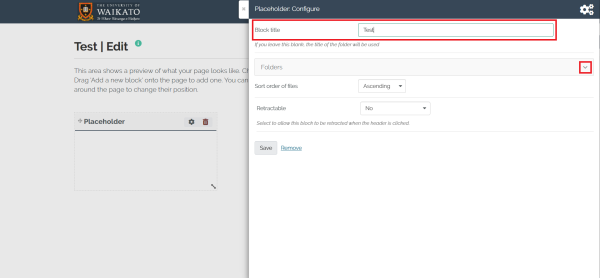
- Choose the folder you are adding to your page by selecting the tick icon.
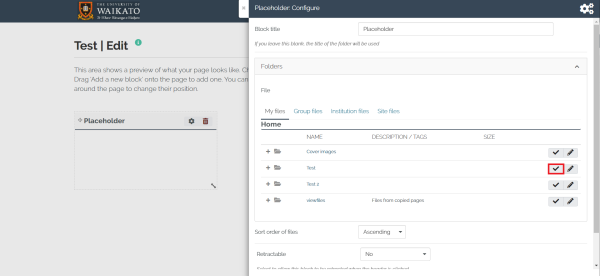
- Once you are happy with the folder, select Save and a new folder block will appear in your page.
