Adding a file to your filing cabinet
For staff and students on how to add a file to the filing cabinet in Mahara.
- Firstly, select the Menu button (three horizontal lines) at the top right of the page. Secondly, select the Create drop-down and then select Files.
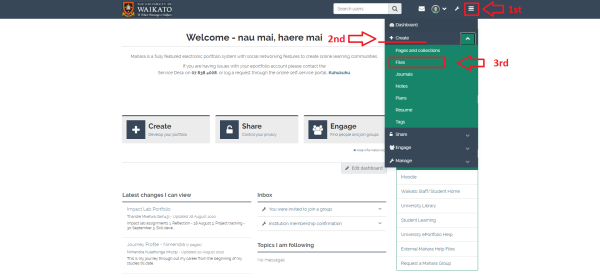
- Select the tick box under "Upload file". Then drag and drop the files onto the grey box (Drop files here to upload). Or select Choose files to browse your device.
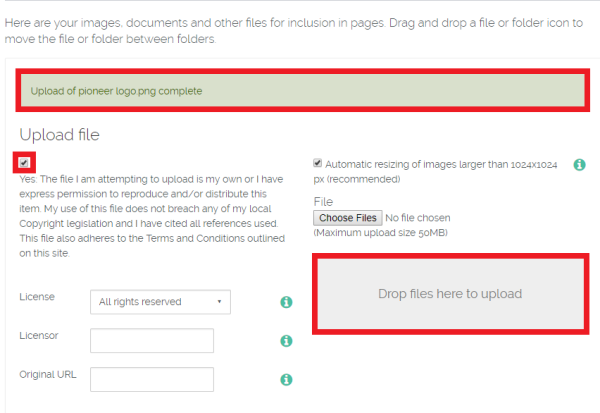
- The files will now be accessible in your file cabinet list - the files are listed in alphabetical order by the name of the file. "Upload of (file name) complete" will appear in a green bar when it is successfully uploaded into your file system.
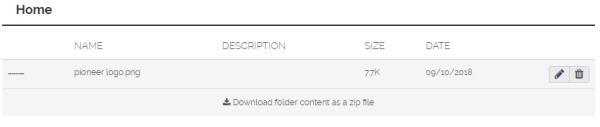
Multiple file upload
- Follow Steps 1 and 2 above.
- Browse your computer and select multiple files by selecting files with the mouse while holding the Ctrl or Shift key on a Windows PC or use the Command key on a Mac.
- Finally, select Open.
Note: The selected files need to be located in the same folder on your computer for multiple file uploads to work.