Creating a page
- On your Mahara Dashboard, select Create.
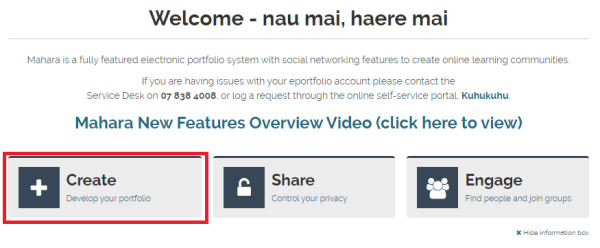
- Select Add.

- In the pop-up window, select Page. Your next screen should be an editing screen where you can add items to your page.
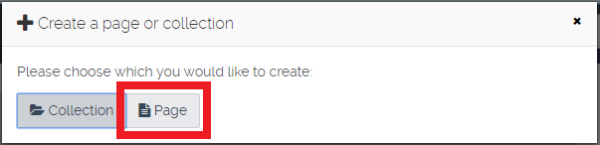
- Fill in details about the page. When you are happy with your modifications, select the Save button at the bottom of the page.
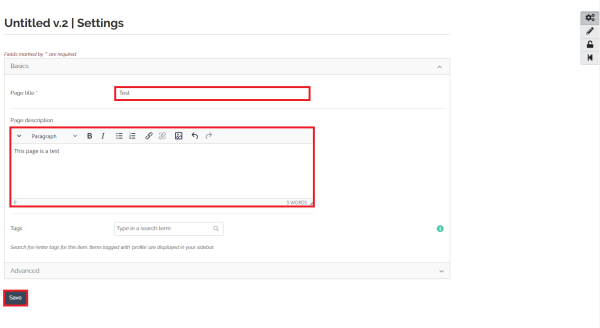
- Use the icons in the top-right corner of the page (Settings, Edit, Share and Return to pages and collections) to edit settings.
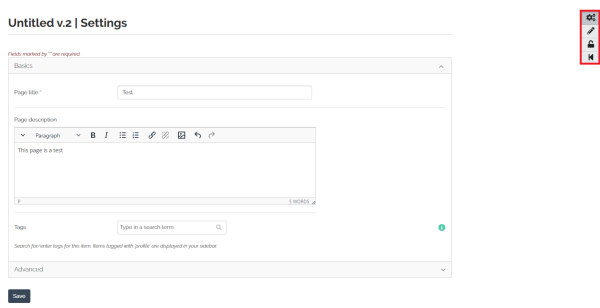
- Select the return icon on the top-right corner of the page to go back to your pages and collections.
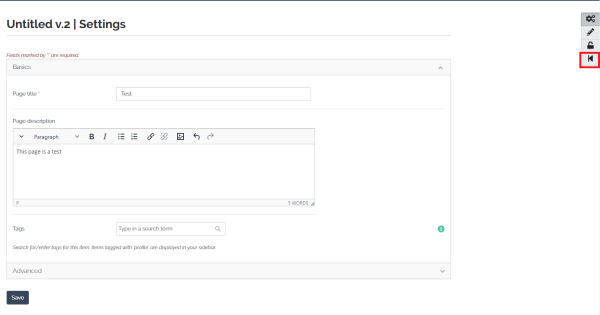
Notes:
- You can also create a new collection of pages by selecting the Collection button at step 3. This will prompt a page similar to the setting page of step 4.
- You can decide to create a page or collection using a pre-existing pages or collection. At step 2, select Copy, then select the page or the collection that you want to copy in the list that appears below. The following steps are identical to those indicated above.
- The page will not be visible to others unless you change its sharing settings. See our tutorials on sharing a page to learn how to do this.